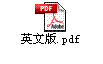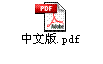Contents
Introduction
Prerequisites
Requirements
Components Used
Conventions
Overview
Upgrade the FWSM Code
Enable a New Switch VLAN that is not Currently in Use
Define Firewall VLANs on the Switch
Basic FWSM for Failover Configuration
Confirm Setup and Configuration
Introduction
This document describes how to configure and upgrade a replacement Firewall Services Module (FWSM) for one that has failed. This document also describes how to configure the Catalyst 6500 Series Switch in order to minimize downtime. This applies to a FWSM as part of a failover pair, and a FWSM that is already physically swapped (refer to the hardware installation guide for details).
Prerequisites
Requirements
Before you complete the procedures in this document:
-
Ensure the basic properties of your switch are configured.
Note: This document does not describe the initial configuration of the FWSM and switch. Rather, it assumes the FWSM and switch successfully worked before a hardware failure.
Components Used
The information in this document is based on the Cisco Catalyst 6500 Series Firewall Services Module.
The information in this document was created from the devices in a specific lab environment. All of the devices used in this document started with a cleared (default) configuration. If your network is live, make sure that you understand the potential impact of any command.
Conventions
Refer to the Cisco Technical Tips Conventions for more information on document conventions.
Overview
These steps instruct you in the configuration, upgrade, and replacement of the FSWM. The steps are explained in further detail in the remaining sections of this document.
-
Define a separate VLAN as a firewall VLAN (remove the old firewall VLAN definitions) on the switch with the replacement FWSM.
-
Plug a PC into the Catalyst 6000 and assign the switch port to the same VLAN that you just defined.
-
Session to the FWSM and enable an interface.
-
Use the PC as a TFTP server to download the software. Ensure that you use the same version of code as the current Active device.
-
Configure basic failover settings on the FWSM and restore the old firewall VLANs and the failover interface (remove the interface configured for TFTP). At this time, configuration replication occurs and the FWSM becomes the backup.
Upgrade the FWSM Code
In order to run failover, the two FWSMs must run the same version of code. In the case that the RMA'd FWSM does not come with the same version of code as the active firewall, complete these steps in order to upgrade.
Download FWSM software (registered customers only) to your TFTP server.
Enable a New Switch VLAN that is not Currently in Use
Complete these steps:
-
Add the VLAN to the switch.
The VLAN cannot be a reserved VLAN.
-
Use the vlan vlan_number command to add the VLAN if you run Cisco IOS® software on the switch.
-
Use the set vlan vlan_number command to add the VLAN if you run Catalyst Operating System software on the switch.
-
-
Assign the VLAN to the switch port to which you plan to connect the PC.
-
Enter these commands in order to assign a VLAN to a port, using Cisco IOS software:
router(config)#interface type slot/port router(config-if)#switchport router(config-if)#switchport mode access router(config-if)#switchport access vlan vlan_id
-
Enter this command in order to assign a VLAN to a port, using Catalyst Operating System software:
set vlan vlan_number mod/ports
-
-
Copy the old firewall commands to Notepad in order to back them up. Next, remove and then replace them by substituting the VLAN defined in steps 1 and 2.
-
For Cisco IOS software:
Router(config)#firewall vlan-group firewall_group vlan_range Router(config)#firewall module module_number vlan-group firewall_group
-
For Catalyst Operating System software:
Console> (enable) set vlan vlan_list firewall-vlan mod_num
-
-
Enable an interface on the FWSM and IP address:
nameif interface interface_name security_lvl ip address interface_name ip_address [mask] interface interface_name fwsm(config-interface) no shutdown
-
Test connectivity between the FWSM and the PC, using ping. Use theis command to download the image from the TFTP server when connectivity is confirmed. Reload the FWSM when the download is complete.
FWSM#copy tftp://server[/path]/filename flash:
For example, enter this command:
FWSM#copy tftp://209.165.200.226/cisco/c6svc-fwm-k9.2-1-1.bin flash:
Define Firewall VLANs on the Switch
Replace the commands that you removed in step 1 of the Upgrade the FWSM Code procedure.
-
For Cisco IOS software:
Router(config)#firewall vlan-group firewall_group vlan_range Router(config)#firewall module module_number vlan-group firewall_group
-
For the Catalyst Operating System software:
Console> (enable)set vlan vlan_list firewall-vlan mod_num
Basic FWSM for Failover Configuration
Setup some basic FWSM settings to prepare it for re-introduction into the pair. Then reconfigure the switch firewall groups/firewall VLANs to include it back into the failover pair.
-
Remove the old nameif and IP address defined in step 4 of the Enable a New Switch VLAN that is not Currently in Use procedure.
-
Define the device as the primary or secondary.
FWSM(config)#fail lan unit {primary|secondary} -
Enter this command in the system execution space to configure the failover VLAN interface for multiple context mode:
primary(config)#failover lan interface interface_name vlan vlan
-
Enter this command to set the IP address of the failover interface:
primary(config)#failover interface ip failover_interface ip_address mask standby ip_address
-
Enable failover:
FWSM(config)#failover
This output shows an example:
FWSM(config)#failover lan unit secondary FWSM(config)#failover interface ip fover 10.1.1.10 255.255.255.0 standby 10.1.1.11 FWSM(config)#failover LAN Interface fover vlan 50 FWSM(config)#failover
This output appears:
Detected an Active mate. Switching to Standby Beginning configuration replication from mate. This unit is in syncing state. End configuration replication from mate.
Confirm Setup and Configuration
The Output Interpreter Tool (registered customers only) (OIT) supports certain show commands. Use the OIT to view an analysis of show command output.
Issue this show command:
fwsm(config)#show failover Failover On Failover unit Primary Failover LAN Interface fover Vlan 150 Unit Poll frequency 15 seconds Interface Poll frequency 15 seconds Interface Policy 50% Monitored Interfaces 249 of 250 maximum Config sync: active Last Failover at: 10:58:08 Apr 15 2004 This host: Primary - Standby Active time: 0(sec) admin Interface inside (10.6.8.91): Normal admin Interface outside (70.1.1.2): Normal Other host: Secondary - Active Active time: 2232 (sec) admin Interface inside (10.6.8.100): Normal admin Interface outside (70.1.1.3): Normal
Check to see that This host is in standby. Also check to see if you can ping devices off your interfaces from the FWSM. If you want the new device to become active, use the no active failover command to force failover.
Enter this command on the active module to failover to the standby module:
primary(config)#no failover active
Enter this command on the standby module to force it to become active:
secondary(config)#failover active
Refer to Using Failover for more details on failover configuration options and troubleshooting.