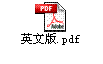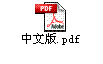Contents
Introduction
Prerequisites
Requirements
Components Used
Conventions
Difference Between CatOS and Cisco IOS System Software
When to Use Ethernet 10/100 Mb Auto-Negotiation
When to Use Ethernet 1000 Mb Auto-Negotiation
Configure and Troubleshoot Ethernet 10/100Mb Auto-Negotiation on CatOS Switches
Auto-Negotiation on Catalyst Switches that Run Cisco IOS Software
Appendix A: Catalyst Switch Modules
Appendix B: Ethernet Crossover Cables
Appendix C: Explanation of Auto-MDIX and Supported Switch Platforms
Appendix D: Explanation of Fields in the show port {mod_num/port_num} Command
show port Command Output Fields
Appendix E: Frequently Asked Questions
Introduction
This document provides basic guidelines to isolate and resolve many common Ethernet auto-negotiation issues. This document provides a general description of auto-negotiation, and explains the procedure to configure and verify auto-negotiation on Catalyst switches that run the Catalyst OS (CatOS) system software.
This document also shows an example of why the most common duplex-mismatch error occurs, and describes how to configure and verify auto-negotiation on Catalyst switches that run Cisco IOS® System Software.
Note: The new Catalyst switches/modules, such as the Catalyst 6500/6000, 4500/4000, 3550, and 2950, support 10/100/1000 Mbps negotiated Ethernet interfaces or ports. These ports work on 10 Mbps, 100 Mbps, or 1000 Mbps speed based on their connection to the other end. These 10/100/1000 Mbps ports can be configured for speed and duplex negotiation similar to 10/100 Mbps ports on CatOS or Cisco IOS Software-based switches. Therefore, the configurations described in this document for 10/100 Mbps port negotiation apply to 10/100/1000 Mbps ports as well.
Prerequisites
Requirements
Cisco recommends that you have knowledge of these topics:
-
Troubleshooting issues with 10/100 Network Interface Cards (NICs)
-
Gigabit negotiation
-
Operational issues on specific Cisco platforms
-
Operational issues with specific NICs
-
Table that shows all possible settings and results of speed and duplex between a NIC and a switch
-
Discussion of the auto-negotiation protocol itself (including FLP)
Note: Refer to Troubleshooting Cisco Catalyst Switches to NIC Compatibility Issues for more information on auto-negotiation.
Components Used
The information in this document is based on these software and hardware versions:
-
CatOS system software
-
Cisco IOS System Software
This equipment was used to create the examples in this document:
-
A terminal
-
A console cable suitable for the Supervisor Engine in the switch. Refer to Connecting a Terminal to the Console Port on Catalyst Switches for more information.
-
Two Catalyst 5500 switches in a lab environment with cleared configurations
-
Two 10/100 Mb TX half- and full-duplex capable interfaces
-
An Ethernet crossover cable
This document was written in an isolated lab environment. Make certain that you understand the potential impact of any command on your network before you use it.
Note: The clear configuration all command was issued on each switch to ensure that they have default configurations.
Conventions
Refer to Cisco Technical Tips Conventions for more information on document conventions.
Difference Between CatOS and Cisco IOS System Software
CatOS on the Supervisor Engine and Cisco IOS Software on the Multilayer Switch Feature Card (MSFC) (Hybrid): a CatOS image can be used as the system software to run the Supervisor Engine on Catalyst 6500/6000 switches. If the optional MSFC is installed, a separate Cisco IOS Software image is used to run the MSFC.
Cisco IOS Software on both the Supervisor Engine and MSFC (Native): a single Cisco IOS Software image can be used as the system software to run both the Supervisor Engine and MSFC on Catalyst 6500/6000 switches.
Note: Refer to Comparison of the Cisco Catalyst and Cisco IOS Operating Systems for the Cisco Catalyst 6500 Series Switch for more information.
When to Use Ethernet 10/100 Mb Auto-Negotiation
Auto-negotiation is an optional function of the IEEE 802.3u Fast Ethernet standard that enables devices to automatically exchange information over a link about speed and duplex abilities.
Auto-negotiation is targeted at ports. These ports are allocated to areas where transient users or devices connect to a network. For example, many companies provide shared offices or cubes for Account Managers and System Engineers to use when they are in the office. Each office or cube has an Ethernet port permanently connected to the office network. Because it might not be possible to ensure that every user has either a 10 Mb, a 100 Mb Ethernet, or a 10/100 Mb card in their laptop, the switch ports that handle these connections must be able to negotiate their speed and duplex mode. The alternative is to provide both a 10 Mb and a 100 Mb port in each office, or cube and label them accordingly.
One of the most common causes of performance issues on 10/100 Mb Ethernet links occurs when one port on the link operates at half-duplex while the other port operates at full-duplex. This occurs when one or both ports on a link are reset and the auto-negotiation process does not result in both link partners having the same configuration. It also can occur when users reconfigure one side of a link and forget to reconfigure the other side. Both sides of a link should have auto-negotiation on, or both sides should have it off. Cisco recommends to leave auto-negotiation on for those devices compliant with 802.3u.
Many performance-related support calls are avoided if you correctly configure auto-negotiation. Many Catalyst Ethernet switching modules support 10/100 Mb and half-duplex or full-duplex. Exceptions include the Ethernet Group switch modules. The show port capabilities {mod_num} | {mod_num/port_num} command shows if the module you are working on supports 10/100 Mb and half-duplex or full-duplex. This document uses two WS-X5530 Supervisor Engine IIIs, each with two optional uplink 10/100 BaseTX Ethernet ports installed.
Note: When the WS-6748-GE-TX module is connected to a network tap device, automatic negotiation does not work. In order to resolve this issue, you must configure auto-negotiation manually. Go to the interface mode and execute this command:
Cat6K-IOS(config-if)#speed auto
When to Use Ethernet 1000 Mb Auto-Negotiation
Basically auto-negotiation in GigabitEthernet covers these items:
-
Duplex settings—While Cisco devices only support full-duplex, the IEEE 802.3z standard does have support for half-duplex GigabitEthernet. Because of this, duplex is negotiated between GigabitEthernet devices.
-
Flow Control—Becuase of the amount of traffic that can be generated by GigabitEthernet, there is a PAUSE functionality built into GigabitEthernet. The PAUSE frame is a packet that tells the far-end device to stop the transmition of packets until the sender is able to handle all the traffic and clear its buffers. The PAUSE frame has a timer included, which tells the far-end device when to start to send packets again. If that timer expires without getting another PAUSE frame, the far-end device can then send packets again. Flow-Control is an optional item and must be negotiated. Devices can be capable of sending or responding to a PAUSE frame, and they possibly do not agree to the flow-control request of the far-end neighbor.
-
Negotiation—Usually built-in Gigabit Ethernet ports are capable of negotiation, but in cases like modular SFP or GBIC types, they do not negotiate. Line protocol will be down for a Gigabit Ethernet port when connected to a Fast Ethernet port. This can be verified via the show inter gig4/3 capabilities command:
Switch-A#show interface Gig4/3 capabilities GigabitEthernet4/3 Model WS-X4516-10GE-Gbic Type 1000BaseT Speed 1000 Duplex full
Assume that there are two devices, A and B. Assume that each device can have Autonegotiation enabled, or disabled. The correct behaviour of link status with autonegotiation in accordance to the IEEE Std 802.3z-1998 should be like this:
-
If A is enabled and B is enabled, then link status should be reported on both devices as link up.
-
If A is disabled and B is enabled, then A should report link up and B should report link down.
-
If A is enabled and B is disabled, then A should report link down and B should report link up.
By default, all devices are supposed to perform autonegotiation. 802.3z does not specifically define a way to turn Autonegotiation off, for both 1GigabitEthernet and 10GigabitEthernet.
Configure and Troubleshoot Ethernet 10/100Mb Auto-Negotiation on CatOS Switches
This section of the document explains how to examine the behavior of an 10/100 Mb Ethernet port that supports auto-negotiation. This procedure shows how to make changes to its default behavior and how to restore it to the default behavior. Complete these steps:
-
Connect the two switches together.
Ethernet port 1/1 on switch A is connected to Ethernet port 1/1 on switch B using an Ethernet crossover cable. See Appendix B for more information on crossover cables.
Note: Your actual mod_num/port_num numbers might be different.
-
Examine the capabilities of the ports.
The show port capabilities 1/1 command displays the capabilities of an Ethernet 10/100 BaseTX 1/1 port on switch A.
Issue this command for both of the ports you are troubleshooting. Both ports must support the speed and duplex capabilities if they are supposed to use auto-negotiation.
The bold text in this output shows where the information on the speed and duplex mode capabilities are found.
Switch-A> (enable) show port capabilities 1/1 Model WS-X5530 Port 1/1 Type 10/100BaseTX Speed auto,10,100 Duplex half,full
-
Configure auto-negotiation for port 1/1 on both switches.
Issue the set port speed 1/1 auto command to configure auto-negotiation for both speed and duplex mode on port 1/1 of both switches. Auto is the default for ports that support auto-negotiation.
Switch-A> (enable) set port speed 1/1 auto Port(s) 1/1 speed set to auto detect. Switch-A (enable)
Note: The set port speed {mod_num/port_num} auto command also sets the duplex mode to auto. There is no set port duplex {mod_num/port_num} auto command.
Also, this command is redundant because the configurations of the switches had been cleared to their defaults before starting this procedure. The default behavior for Ethernet 10/100 BaseTX ports is auto-negotiation.
-
Determine if the speed and duplex mode are set to auto-negotiate.
Issue the show port 1/1 command to display the status of ports 1/1 on switches A and B.
Switch-A> (enable) show port 1/1 Port Name Status Vlan Level Duplex Speed Type ----- ------------------ ---------- ---------- ------ ------ ----- ------------ 1/1 connected 1 normal a-full a-100 10/100BaseTX Switch-B> (enable) show port 1/1 Port Name Status Vlan Level Duplex Speed Type ----- ------------------ ---------- ---------- ------ ------ ----- ----------- 1/1 connected 1 normal a-full a-100 10/100BaseTX
The bold text in the preceding output shows where the information on the current status of a port can be found. Most of the normal output from the show port {mod_num/port_num} command is omitted. See Appendix C for further explanation of the fields in the output of this command.
The a prefixes on the full and 100 indicate that this port is not hard coded (configured) for a specific duplex mode or speed. Therefore, it auto-negotiates the duplex mode and speed if the device it is connected to also auto-negotiates duplex mode and speed.
The status is connected on both ports, which means that a link pulse is detected from the other port. The status can be connected even if duplex is incorrectly negotiated or incorrectly configured.
-
Change the speed on port 1/1 in switch A to 10 Mb.
In order to demonstrate what occurs when one link partner auto-negotiates and the other link partner does not, the speed on port 1/1 in switch A must be set to 10 Mb. Issue the set port speed 1/1 10 command to set this speed.
Switch-A> (enable) set port speed 1/1 10 Port(s) 1/1 speed set to 10Mbps. Switch-A> (enable)
Note: Hard coding the speed on a port disables all auto-negotiation functionality on the port for speed and duplex.
When a port is configured for a speed, the duplex mode is automatically configured for the mode it previously negotiated. In this case, the mode is full-duplex. Therefore, the set port speed 1/1 10 command causes the duplex mode on port 1/1 to be configured as if the command set port duplex 1/1 full is also issued. This is explained in step 6.
-
Understand the meaning of the a prefix on the duplex and speed status fields.
The absence of the a prefix in the status fields of the output from the show port 1/1 command on switch A shows that the duplex mode is configured for full and the speed is configured for 10.
Switch-A> (enable) show port 1/1 Port Name Status Vlan Level Duplex Speed Type ----- ------------------ ---------- ---------- ------ ------ ----- ------------ 1/1 connected 1 normal full 10 10/100BaseTX
-
View the duplex status of port 1/1 on switch B.
The show port 1/1 command on switch B indicates that the port operates at half-duplex and 10 Mb.
Switch-B> (enable) show port 1/1 Port Name Status Vlan Level Duplex Speed Type ----- ------------------ ---------- ---------- ------ ------ ----- ------------ 1/1 connected 1 normal a-half a-10 10/100BaseTX
This step shows that it is possible for a link partner to detect the speed at which the other link partner operates, even though the other link partner is not configured for auto-negotiation. In order to detect the speed, the link partner senses the type of electrical signal that arrives and sees if it is 10 Mb or 100 Mb. This is how switch B determines that port 1/1 operates at 10 Mb.
It is not possible to detect the correct duplex mode in the same method that the correct speed can be detected. In this case, where the 1/1 port of switch B is configured for auto-negotiation and the 1/1 port of switch A is not, the 1/1 port of switch B is forced to select the default duplex mode. On Catalyst Ethernet ports, the default mode is auto-negotiate. If auto-negotiation fails, the default mode is half-duplex.
This example also shows that a link can be successfully connected when there is a mismatch in the duplex modes. Port 1/1 on switch A is configured for full-duplex while port 1/1 on switch B is defaulted to half-duplex. Configure both link partners to avoid this.
The a prefix on the Duplex and Speed status fields does not always mean that the current behavior is negotiated. Sometimes it can mean that the port is not configured for a speed or duplex mode.
The previous output from switch B shows duplex as a-half and speed as a-10. This indicates that the port operates at 10 Mb in half-duplex mode. In this example, however, the link partner on this port (port 1/1 on switch A) is configured for full and 10 Mb. Therefore, it is not possible for port 1/1 on switch B to auto-negotiate current behavior. This proves that the a prefix only indicates a willingness to perform auto-negotiation, and not that auto-negotiation actually took place.
-
Understand the duplex mismatch error.
This message about a duplex mode mismatch is displayed on switch A after the speed on port 1/1 is changed to 10 Mb. This mismatch occurs because the 1/1 port of switch B defaults to half-duplex when it senses its link partner no longer performs auto-negotiation.
%CDP-4-DUPLEXMISMATCH:Full/half-duplex mismatch detected o1
It is important to note that this message is created by the Cisco Discovery Protocol (CDP), not the 802.3 auto-negotiation protocol. CDP can report problems it discovers, but it typically does not automatically fix them.
A duplex mismatch might or might not result in an error message. Another indication of a duplex mismatch is the rapid increase of FCS and alignment errors on the half-duplex side, and runts on the full-duplex port. This can be seen in a show port {mod_num/port_num} command.
-
Understand the spanning tree error messages.
In addition to the duplex mismatch error message in step 8, you might also see these spanning tree messages when you change the speed on a link.
%PAGP-5-PORTFROMSTP:Port 1/1 left bridge port 1/1 %PAGP-5-PORTTOSTP:Port 1/1 joined bridge port 1/1
Note: Refer to Understanding and Configuring Spanning Tree Protocol (STP) on Catalyst Switches for more information on spanning tree.
-
Change the duplex mode to half on port 1/1 on switch A.
Issue the set port duplex 1/1 half command to set the mode on port 1/1 in switch A to half. This demonstrates what occurs when the duplex mode is configured.
Switch-A> (enable) set port duplex 1/1 half Port(s) 1/1 set to half-duplex. Switch-A> (enable)
The show port 1/1 command displays the change in the duplex mode on this port.
Switch-A> (enable) show port 1/1 Port Name Status Vlan Level Duplex Speed Type ----- ------------------ ---------- ---------- ------ ------ ----- ------------ 1/1 connected 1 normal half 10 10/100BaseTX
At this point, ports 1/1 on both switches operate at half-duplex. Port 1/1 on switch B, however, is still configured to auto-negotiate, as displayed in this output of the show port 1/1 command.
Switch-B> (enable) show port 1/1 Port Name Status Vlan Level Duplex Speed Type ----- ------------------ ---------- ---------- ------ ------ ----- ------------ 1/1 connected 1 normal a-half a-10 10/100BaseTX
Step 11 shows how to configure the duplex mode on port 1/1 in switch B to half. This is the recommended policy of always configuring both link partners in the same way.
-
Set the duplex mode and speed of port 1/1 on switch B.
This step sets the duplex mode to half and speed to 10 on port 1/1 in switch. This implements the policy of always configuring both link partners for the same behavior.
This is the output when you issue the set port duplex 1/1 half command on switch B.
Switch-B> (enable) set port duplex 1/1 half Port 1/1 is in auto-sensing mode. Switch-B> (enable)
The set port duplex 1/1 half command fails because this command does not work if auto-negotiation is enabled. This also means that this command does not disable auto-negotiation. Auto-negotiation can only be disabled when you issue the set port speed {mod_num/port_num {10 | 100}} command.
This is the output when you issue the set port speed 1/1 10 command on switch B.
Switch-B> (enable) set port speed 1/1 10 Port(s) 1/1 speed set to 10Mbps. Switch-B> (enable)
Now the set port duplex 1/1 half command on switch B works.
Switch-A> (enable) set port duplex 1/1 half Port(s) 1/1 set to half-duplex. Switch-A> (enable)
The show port 1/1 command on switch B shows that the ports is configured for half-duplex and 10 Mb.
Switch-B> (enable) show port 1/1 Port Name Status Vlan Level Duplex Speed Type ----- ------------------ ---------- ---------- ------ ------ ----- ------------ 1/1 connected 1 normal half 10 10/100BaseTX
Note: The set port duplex {mod_num/port_num {half | full }} command is dependent on the set port speed {mod_num/port_num {10 | 100 }} command. In other words, you must set the speed before you can set the duplex mode.
-
Restore the default duplex mode and speed to ports 1/1 on both switches.
Issue the set port speed 1/1 auto command to configure ports 1/1 on both switches to auto-negotiate.
Switch-A> (enable) set port speed 1/1 auto Port(s) 1/1 speed set to auto detect. Switch-A> (enable)
Note: Once the duplex mode of a port is configured to something other than auto, the only method to configure the port to auto-sense the duplex mode is to issue the set port speed {mod_num/port_num} auto command. There is no set port duplex {mod_num/port_num} auto command. In other words, issuing the set port speed {mod_num/port_num} auto command has the effect of resetting both port speed sensing and duplex mode sensing to auto.
-
View the changes of the port status on both switches.
Issue the show port 1/1 command to examine the status of ports 1/1 on both switches.
Switch-A> (enable) show port 1/1 Port Name Status Vlan Level Duplex Speed Type ----- ------------------ ---------- ---------- ------ ------ ----- ------------ 1/1 connected 1 normal a-full a-100 10/100BaseTX Switch-B> (enable) show port 1/1 Port Name Status Vlan Level Duplex Speed Type ----- ------------------ ---------- ---------- ------ ------ ----- ------------ 1/1 connected 1 normal a-full a-100 10/100BaseTX
Both ports are now set to their default behavior of auto-negotiation. Both ports negotiate full-duplex and 100 Mb.
Auto-Negotiation on Catalyst Switches that Run Cisco IOS Software
The commands described in this section apply to these types of switch products: Catalyst 2900XL, 3500XL, 2950, 3550, 2948G-L3, 4908G-L3, Catalyst 4500/4000 that runs Cisco IOS System Software (Supervisor Engine III), and the Catalyst 6500/6000 that runs Cisco IOS System Software.
The switches that run Cisco IOS Software (as opposed to CatOS) default to auto-negotiation for speed and are set to on for the duplex. Issue the show interface slot/port status command to verify this.
This output is taken from a Catalyst 6500/6000 that runs Cisco IOS Software Release 12.1(6)E. It shows a connected port that auto-negotiates a link to 100 Mbps and half-duplex. The configuration that runs for this switch has no duplex or speed commands underneath interface FastEthernet 3/1 because auto-negotiation is the default. Issue the show interface slot/port command (without the status keyword) to see the port speed and duplex.
NativeIOS#show interfaces fastethernet 3/1 status Port Name Status Vlan Duplex Speed Type Fa3/1 connected routed a-half a-100 10/100BaseTX NativeIOS#show run ... ! interface FastEthernet3/1 ip address 172.16.84.110 255.255.255.0 !--- Notice there is no speed or duplex commands under this interface because !--- it is in the default configuration of auto-negotiate speed and duplex. NativeIOS#show interfaces fastethernet 3/1 FastEthernet3/1 is up, line protocol is up Hardware is C6k 100Mb 802.3, address is 0002.7ef1.36e0 (bia 0002.7ef1.36e0) Internet address is 172.16.84.110/24 MTU 1500 bytes, BW 100000 Kbit, DLY 100 usec, reliability 255/255, txload 1/255, rxload 1/255 Encapsulation ARPA, loopback not set Keepalive set (10 sec) Half-duplex, 100Mb/s ...
If you want to hard code the speed and duplex on a switch that runs Cisco IOS Software (turn off auto-negotiation), issue the speed and duplex commands underneath the specific interface. Duplex is subservient to speed in the sense that if speed is set to auto, then the duplex cannot be manually set. You might see cyclic redundancy check (CRC) error messages when both the speed and duplex settings are hardcoded on the two devices. This might be because any one of the devices runs an earlier version of Cisco IOS. You can upgrade the Cisco IOS or set the speed and duplex to auto on both devices in order to resolve this.
NativeIOS#show run ... interface FastEthernet3/2 no ip address ! NativeIOS#configure terminal Enter configuration commands, one per line. End with CNTL/Z. NativeIOS(config)#interface fastethernet3/2 NativeIOS(config-if)#duplex full Duplex will not be set until speed is set to non-auto value !--- Error: On this platform, you must set the speed before the duplex. !--- Not all switch platforms have this command ordering requirement. NativeIOS(config-if)#speed 100 NativeIOS(config-if)#duplex full NativeIOS(config-if)#^Z NativeIOS#show interfaces fastethernet 3/2 status Port Name Status Vlan Duplex Speed Type Fa3/2 notconnect routed full 100 10/100BaseTX NativeIOS#NativeIOS#show run ... interface FastEthernet3/2 no ip address duplex full speed 100 !--- Notice that the speed and duplex commands appear in the configuration !--- now because they have been manually set to a non-default behavior.
Appendix A: Catalyst Switch Modules
This document contains information on how to install Catalyst modules and the functionality of each module. It also contains explanations of the LEDs on each module. In general, the LEDs indicate the status of the module as well as which ports are active. Refer to these selected platforms for more information:
-
Catalyst 6500 Series Module Installation and Configuration Documentation
-
Catalyst 2900 Series XL and Catalyst 3500 Series XL Switches
Also, refer to Multilayer LAN Switches for more information.
Appendix B: Ethernet Crossover Cables
Ethernet ports on Catalyst switches have built-in (on-board) Ethernet transceivers. Devices that connect to Ethernet ports might have on-board Ethernet transceivers or use external transceivers.
Use a straight-through patch cable, such as a CAT5 10/100BaseT unshielded twisted pair (UTP) patch cable, when you connect a PC, server, printer, or other end-user devices (such as a router) to a switch. Straight-through means that pin 1 on one end of the cable is connected to pin 1 on the other end, pin 2 on one end of the cable is connected to pin 2 on the other end, and so forth.
Use a crossover cable, such as a CAT5 10/100BaseT UTP crossover patch cable,when you connect another switch port, or other Layer 2 port to an Ethernet port on a switch. In this case, the pins are connected (see Figure 1 and Figure 2).
A convenient rule of thumb is to use a crossover cable when the two ports that are connected are in the same layer of the OSI model. If you cross OSI layers, use a straight-through cable. Treat PCs as Layer 3 ports, hubs and most Layer 3 switches as Layer 2 ports. Some devices, especially common on hubs, have a button that can toggle between accepting a straight-through or crossover cable. Therefore, this rule of thumb does not always apply.
Note: Use a crossover cable when you connect two ports in the same layer of the OSI model, such as router to router (Layer 3) or switch to switch (Layer 2). Use a straight-through cable if the two ports are in different layers, such as router to switch (Layer 3 to 2) or PC to switch (Layer 3 to 2). For this rule, treat a PC as a Layer 3 device.


CAT5 10/100BaseT UTP crossover patch cables are available from most computer stores.
Note: Some Ethernet network devices (10/100BaseT hubs) have what is referred to as a media dependent interface (MDI) port. Activate an internal crossover function and this type of port allows the device to connect to an Ethernet port on a switch that uses a straight-through patch cable. Turn the MDI switch on to perform this. When the MDI switch is in the out position, the port expects to be connected to an end-user device.
Four Twisted-Pair Crossover Cable Schematics for 10/100/1000 and 1000BASE-T GBIC Module Ports


CAT 5, 5e or 6Â UTP crossover patch cables are available from most computer stores.
Fiber Cable Connection Guidelines
If you use an Ethernet port on the switch with a fiber interface to connect to another switch port, a router port, or other Layer 2 device, you need to reverse the connection on one of the devices. Rotate the connector one half turn or cross over the individual fiber connectors to reverse the connection. Think about each fiber as either fiber A or fiber B. If a straight-through connection is A-to-A and B-to-B, a crossover connection is A-to-B and B-to-A.
Appendix C: Explanation of Auto-MDIX and Supported Switch PlatformsAutomatic medium-dependent interface crossover (Auto-MDIX) is a feature that allows the switch interface to detect the required cable connection type (straight-through or crossover) and automatically configure the connection appropriately. With Auto-MDIX enabled, you can use either a straight-through or crossover type cable to connect to the other device, and the interface automatically corrects for any incorrect cabling. Refer to these links for more information and platforms that support this feature:
Appendix D: Explanation of Fields in the show port {mod_num/port_num} Command
show port Command Output Fields
|
Field |
Description |
|---|---|
|
Port |
Module and port number. |
|
Name |
Name (if configured) of the port. |
|
Status |
Status of the port. For the Catalyst 5500 and 2926G series switches, possible displays are connected, notconnect, connecting, standby, faulty, inactive, shutdown, disabled, or monitor; for the Catalyst 4500/4000 and 2948G series switches, possible displays are connected, notconnected, faulty, remfault, disable, remdisable, configerr, remcfgerr, and disagree. |
|
Vlan |
VLANs to which the port belongs. |
|
Duplex |
Duplex setting for the port (auto, full, fdx, half, hdx, a-half, a-hdx, a-full, or a-fdx). |
|
Speed |
Speed setting for the port (auto, 10, 100, 155, a-10, a-100, 4, 16, a-14,or a-16). |
|
Type |
Port type, for example, 100BaseFX MM, 100BaseFX SM, 10/100BaseTX, or RSM. Note: This varies depending on the modules installed in your switch. |
|
Security |
Status of whether port security is enabled or disabled. |
|
Secure-Src-Addr |
Secure MAC address for the security enabled port. |
|
Last-Src-Addr |
Source MAC address of the last packet received by the port. |
|
Shutdown |
Status of whether the port was shut down because of security. |
|
Trap |
Status of whether port trap is enabled or disabled. |
|
IfIndex |
Number of the ifIndex. |
|
Broadcast-Limit |
Broadcast threshold configured for the port. |
|
Broadcast-Drop |
Number of broadcast/multicast packets dropped because the broadcast limit for the port was exceeded. |
|
Send admin |
Flow-control administration. Possible settings:
|
|
FlowControl oper |
Flow-control operation. Possible setting: disagree indicates the two ports could not agree on a link protocol. |
|
Receive admin |
Flow-control administration. Possible settings:
|
|
FlowControl oper |
Flow-control operation. Possible setting: disagree indicates the two ports could not agree on a link protocol. |
|
RxPause |
Number of Pause frames received. |
|
TxPause |
Number of Pause frames transmitted. |
|
Unsupported Opcodes |
Number of unsupported operating codes. |
|
Align-Err |
Number of frames with alignment errors (frames that do not end with an even number of octets and have a bad CRC) received on the port. |
|
FCS-Err |
The number of valid size frames with FCS error but no framing errors. |
|
Xmit-Err |
Number of transmit errors that occurred on the port (indicates that the internal transmit buffer is full). |
|
Rcv-Err |
Number of receive errors that occurred on the port (indicates that the internal receive buffer is full). |
|
UnderSize |
Number of received frames less than 64 octets long (but are otherwise well-formed). |
|
Single-Coll |
Number of times one collision occurred before the port transmitted a frame to the media successfully. |
|
Multi-Coll |
Number of times multiple collisions occurred before the port transmitted a frame to the media successfully. |
|
Late-Coll |
Number of late collisions (collisions outside the collision domain). |
|
Excess-Col |
Number of excessive collisions that occurred on the port (indicates that a frame encountered 16 collisions and was discarded). |
|
Carri-Sen |
Number of times the port sensed a carrier (to determine whether the cable is currently being used). |
|
Runts |
Number of received runt frames (frames that are smaller than the minimum IEEE 802.3 frame size) on the port. |
|
Giants |
Number of received giant frames (frames that exceed the maximum IEEE 802.3 frame size) on the port. |
|
Last-Time-Cleared |
Last time the port counters were cleared. |
|
Auto-Part |
The number of times the port entered the auto-partition state due to excessive consecutive collisions. |
|
Data-rate mismatch |
The number of valid size frames experienced overrun or underrun. |
|
Src-addr change |
The number of times the last source address changed. |
|
Good-bytes |
The total number of octets in frames with no error. |
|
Short-event |
The number of times activity with a duration less than the ShortEventMax Time (74-82 bit times) is detected. |
Appendix E: Frequently Asked Questions
-
When should you use auto-negotiation?
Cisco recommends that auto-negotiation be used when the devices involved are compliant with the 802.3u standard. Refer to Troubleshooting Cisco Catalyst Switches to NIC Compatibility Issues for more information on specific products. Auto-negotiation is very useful for ports where devices with different capabilities are connected and disconnected on a regular basis. A good example is offices that are used by visiting employees who bring their own laptops.
-
How can you configure a port for auto-negotiation?
Issue the set port speed {mod_num/port_num} auto command. This resets both the speed and duplex mode to auto-negotiate. On a Catalyst Cisco IOS Software platform, issue the interface command speed auto.
-
How can you tell how your port is configured?
Issue the show port {mod_num/port_num} command. Look for the a prefix in the status fields. This indicates the port is configured for auto-negotiation. Examples are a-full and a-100. If the a prefix is not present, the port is manually configured for the parameters shown. Examples are full and 100. Issue the show configuration [mod_num] command to view the configuration of the switch. On a Catalyst Cisco IOS Software platform, issue the command show interfaces {mod_num/port_num} status.
-
How can you tell what your port is capable of?
Issue the show port capabilities {mod_num}|{mod_num/port_num} command. For Catalyst Cisco IOS Software, there is not an equivalent command, but you can issue the show interfaces {mod_num/port_num} status command to view the speed/duplex settings.
-
Why do you receive the error message "Port 1/1 is in auto-sensing mode" when you attempt to set the duplex mode?
You receive this error because you need to manually configure the speed on a port before you can manually configure the duplex mode.
-
Why does a port not detect the correct duplex mode when the link partner is not configured for auto-negotiation?
The port does not detect it because there is no method available to perform this.
-
Why is it possible to have link show connected when the two ports have different duplex modes configured?
It is possible because the electrical signals the ports use to determine if they are connected do not track the status of the duplex modes.
-
Does the a prefix on the duplex and speed status fields always mean the port has auto-negotiated behavior?
No, it means that the port is capable of performing auto-negotiation.
-
What does the %CDP-4-DUPLEXMISMATCH:Full/half-duplex mismatch detected message mean?
This means the CDP determines, via a configuration comparison dialogue, that a mismatch exists. CDP does not attempt to resolve the mismatch.