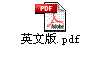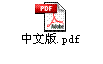Contents
Introduction
Prerequisites
Requirements
Components Used
Conventions
Symptoms of High CPU Utilization
Initial Troubleshooting
Determining Causes and Solving the Problem
High CPU Utilization due to Interrupts
High CPU when Enabling Netflow NDE on Cisco 7600 Series Router
High CPU Utilization due to Processes
PCI and FAST Memory Pools Show Very High Utilization
%SNMP-4-HIGHCPU: Process exceeds [dec]ms threshold ([dec]ms IOS quantum) for [chars] of [chars]--result [chars]
High CPU due to Software Encryption
Commands for Obtaining More Information
show processes cpu Command
show interfaces Command
show interfaces switching Command
show interfaces stat Command
show ip nat translations
show align Command
show version Command
show log Command
UNIX Shell Script for Periodically Collecting Data
Introduction
This document describes common symptoms and causes of high CPU utilization on Cisco routers, and provides troubleshooting guidelines and solutions.
Prerequisites
Requirements
Troubleshooting high CPU utilization on Cisco routers requires understanding of Cisco IOS® software switching paths. For information on Cisco IOS software switching paths, see Performance Tuning Basics.
Components Used
This document is not restricted to specific software and hardware versions.
Conventions
For more information on document conventions, see the Cisco Technical Tips Conventions.
Symptoms of High CPU Utilization
This list describes common symptoms of high CPU utilization. If you notice any of these symptoms, follow the troubleshooting steps in this document to alleviate the problem.
-
High percentages in the show processes cpu command output
If you have the output of a show processes cpu command from your Cisco device, you can use Output Interpreter
 to display potential issues and fixes. To use
Output Interpreter
to display potential issues and fixes. To use
Output Interpreter , you must be a registered customer, be logged in, and have JavaScript enabled.
, you must be a registered customer, be logged in, and have JavaScript enabled. -
Slow performance
-
Services on the router fail to respond, for instance:
-
Slow response in Telnet or unable to Telnet to the router
-
Slow response on the console
-
Slow or no response to ping
-
Router does not send routing updates to other routers
-
-
High buffer failures
Initial Troubleshooting
Once you notice any of the symptoms from the Symptoms of High CPU Utilization:
-
Check for a possible security issue. Commonly, high CPU utilization is caused by a security issue, such as a worm or virus operating in your network. This is especially likely to be the cause if there have not been recent changes to the network. Usually, a configuration change, such as adding additional lines to your access lists can mitigate the effects of this problem. Cisco Product Security Advisories and Notices contains information on detection of the most likely causes and specific workarounds.
For additional information, refer to:
-
Make sure all debugging commands in your router are turned off by issuing the undebug all or no debug all commands. For more information on the use of debugging commands, refer to Using Debug Commands.
-
Are you able to issue show commands on the router? If yes, start collecting more information immediately, using these show commands.
-
Is the router inaccessible? Can you reproduce this problem? If yes, power-cycle the router and, before reproducing the problem, configure the scheduler interval 500 command. This schedules low priority processes to run every 500 milliseconds, which provides time for you to run some commands, even if CPU usage is at 100 percent. On Cisco 7200 and Cisco 7500 Series Routers, use the scheduler allocate 3000 1000 command.
-
Does the router show symptoms of high CPU utilization at brief and unpredictable intervals? If yes, periodically collect the output of the show processes cpu command, which shows if the high CPU utilization is caused by interrupts or by a certain process. Use this UNIX script and, based on the first findings, modify the script to collect data needed for further investigation of the issue.
Determining Causes and Solving the Problem
Use the show processes cpu command to check if CPU utilization is high due to interrupts or processes.
High CPU Utilization due to Interrupts
For more information, refer to Troubleshooting High CPU Utilization Caused by Interrupts. If the level of the CPU rises due to interrupts that are likely due to CEF switching packets, the level of CPU does not affect the router performance.
High CPU when Enabling Netflow NDE on Cisco 7600 Series Router
If NetFlow is configured for version 7, the flow is performed by the Routing Processor, which could cause high CPU utilization.
For troubleshooting high CPU utilization due to Netflow version 7, configure mls nde sender version 5, as the Netflow export is performed by the SP, which is the default for version 5 or version 9.
High CPU Utilization due to Processes
Check which process is loading the CPU. Unusual activity related to a process results in an error message in the log. Therefore, the output of the show logging exec command should be checked first for any errors related to the process which consumes lots of CPU cycles.
Debugging can also be of great help in troubleshooting high CPU utilization in processes. Nevertheless, debugging should be carried out with extreme caution because it may raise the CPU utilization even more. These prerequisites should be met in order to make debugging safe and useful:
-
All logging destinations except buffer logging should be either disabled or their logging severity level should be lowered from 7 (debugging) to 6 (informational) or less, using the appropriate logging destination [severity-level] configuration command. To see which logging destinations and corresponding levels are enabled, read the header lines of the show logging exec command.
-
Logging buffer size should be increased in order to capture sufficient information. For more details, refer to the description of the logging buffered global configuration command.
-
In order to be able to better read and understand debugs, the datetime and millisecond timestamps should be enabled. For more details, refer to the description of the service timestamps global configuration command.
A sample debugging session of IP packets is provided in Troubleshooting High CPU Utilization in the IP Input Process.
For troubleshooting high CPU utilization in specific processes, refer to the appropriate link:
-
ARP Input—ARP Input section of the document Troubleshooting High CPU Utilization Due to Processes
-
BGP Router—High CPU due to BGP Router Process section of the document Troubleshooting High CPU Caused by the BGP Scanner or BGP Router Process
-
BGP Scanner—High CPU due to BGP Scanner section of the document Troubleshooting High CPU Caused by the BGP Scanner or BGP Router Process
-
EXEC—High CPU Utilization in the EXEC and Virtual EXEC Processes
-
HyBridge Input—Troubleshooting High CPU Utilization Caused by the HyBridge Input Process on Routers With ATM Interfaces
-
IP Input—Troubleshooting High CPU Utilization Due to the IP Input Process
-
IP Simple Network Management Protocol (SNMP)—IP Simple Network Management Protocol (SNMP) Causes High CPU Utilization
-
LC ADJ Updater—What Causes High CPU Utilization in the LC Adjacency Updater Process on a Cisco 12000 Series Internet Router?
-
TCP Timer—TCP Timer section of the document Troubleshooting High CPU Utilization due to Processes
-
TTY Background—TTY Background section of the document Troubleshooting High CPU Utilization due to Processes
-
Virtual EXEC—High CPU Utilization in Exec and Virtual Exec Processes
-
Vtemplate Backgr—Virtual Template Background section of the document Troubleshooting High CPU Utilization due to Processes
-
SSH Process— Might go high if capturing a show tech or some debug is enabled.
-
Other processes—Other Processes section of the document Troubleshooting High CPU Utilization due to Processes
PCI and FAST Memory Pools Show Very High Utilization
It is normal to see low free memory with PCI and Fast memory pools. The PCI memory is used for memory access to the GT64260 controller on the PRP mainboard for the PCI buses connected to it. This memory is used for internal communication between the system controller and other parts, so it appears to be high all the time.
If more memory is needed, it falls back to processor pool memory. The Fast memory is a small amount of memory that has been set aside for use by the hardware Interface Descriptor Block (IDB) data structures. This memory is also completely reserved throughout bootup, so it is always shows as high since the memory is completely used. Because of this, it is normal to see low free memory with the Fast memory pool.
%SNMP-4-HIGHCPU: Process exceeds [dec]ms threshold ([dec]ms IOS quantum) for [chars] of [chars]--result [chars]
The CPU hog message looks like this:
SNMP-4-HIGHCPU: Process exceeds 200ms threshold (200ms IOS quantum) for GET of rmon.19.16.0--result rmon.19.16.0
A new syslog message (HIGHCPU) was added to IOS in 12.4(13). If a process holds on to the CPU for more than 200 ms, it reports a HIGHCPU message. The HIGHCPU message has no impact on the router. It just lets you know what process has caused the high CPU. The HIGHCPU message is similar to the CPUHOG message, but the HIGHCPU message has a much lower tolerance threshold, at 1/10 the amount of time compared to a CPUHOG message, that is, measured in milliseconds). In versions prior to 12.4(13) on the 2600, the processes ran for longer times but did not generate messages because the IOS versions did not have this enhancement.
SNMP PDU processing (MIB object queries) are supposed to be performed in a single CPU time quantum to ensure that each object in the PDU is retrieved as if simultaneously. This is a requirement imposed by the SNMP protocol standard. Some objects are aggregates of a lot of data in the system, so, even though they are single objects, there is a lot of processing involved due to the way they are instrumented. If they do not relinquish the CPU, as required by MIB instrumentation rules, there is a possibility of this error message. Additionally, if you poll several different objects in the same object group/table and get the error message, is not unusual because of this same reason.
This message is used to identify objects that use more CPU time than expected (but still not CPUHOG). Some NMS/instrumentation tools do not behave well when polling. This issue is documented in Cisco bug ID CSCsl18139 (registered customers only) .
High CPU due to Software Encryption
When there is no hardware encryption module installed in the device, then all encrypted traffic coming through the device will have to be encrypted by the software. This is very CPU intensive. It is not recommend to use software encryption for any encryption deployment with a reasonable throughput requirement. One option to resolve this issue is to reduce the volume of encrypted traffic (re-route traffic or limit the flows that are encrypted). However, the best way to address this issue is to get a Hardware Encryption module installed for this device which eliminates the need for encryption to take place through the software.
Note: The enabling of crypto maps on Tunnel/Physical interfaces is a memory consumption process and can cause an increase in CPU.
Commands for Obtaining More Information
These commands provide more information about the problem:
If the router is completely inaccessible, first power-cycle it. Then, periodically collect the output of the commands in this section, except for the show log command, whose messages should be logged on a syslog server. The interval for collecting output should be five minutes. You can collect the data manually or automatically, using this UNIX shell script. You can also collect data using HTTP or SNMP. For details about configuring HTTP and SNMP on a Cisco router, refer to the Cisco IOS Software Configuration document.
show processes cpu Command
This is an example of the header of the show processes cpu command:
CPU utilization for five seconds: X%/Y%; one minute: Z%; five minutes: W% PID Runtime(ms) Invoked uSecs 5Sec 1Min 5Min TTY Process
This table describes the fields in the header:
|
Field |
Description |
|---|---|
|
X |
Average total utilization during last five seconds (interrupts + processes) |
|
Y |
Average utilization due to interrupts, during last five seconds1 |
|
Z |
Average total utilization during last minute2 |
|
W |
Average total utilization during last five minutes2 |
|
PID |
Process ID |
|
Runtime |
CPU time the process has used (in milliseconds) |
|
Invoked |
Number of times a process has been called |
|
uSecs |
Microseconds of CPU time for each invocation |
|
5Sec |
CPU utilization by task in the last five seconds |
|
1Min |
CPU utilization by task in the last minute2 |
|
5Min |
CPU utilization by task in the last five minutes2 |
|
TTY |
Terminal that controls the process |
|
Process |
Name of process |
1CPU utilization on process level = X - Y
2Values do not represent an arithmetical average, but an exponentially decayed average. Thus, more recent values have more influence on the calculated average.
Use this link, for a detailed explanation of the show processes cpu command.
Note: Total CPU utilization should not be used as a measure of the ability of the router to switch more packets. On Cisco 7500 routers, Versatile Interface Processors (VIPs) and Route/Switch Processors (RSPs) do not report linear CPU utilization. Close to half of the switching packet-per-second power comes after 90 to 95 percent CPU utilization.
show interfaces Command
The command reference contains a detailed explanation of the show interfaces command.
show interfaces switching Command
This command is used for determining active switching paths on interfaces. For more information about switching paths in Cisco IOS Software, refer to the Configuring Switching Paths document.
This is a sample output of the show interfaces switching command for one interface:
RouterA#show interfaces switching Ethernet0 Throttle count 0 Drops RP 0 SP 0 SPD Flushes Fast 0 SSE 0 SPD Aggress Fast 0 SPD Priority Inputs 0 Drops 0 Protocol Path Pkts In Chars In Pkts Out Chars Out Other Process 0 0 595 35700 Cache misses 0 Fast 0 0 0 0 Auton/SSE 0 0 0 0 IP Process 4 456 4 456 Cache misses 0 Fast 0 0 0 0 Auton/SSE 0 0 0 0 IPX Process 0 0 2 120 Cache misses 0 Fast 0 0 0 0 Auton/SSE 0 0 0 0 Trans. Bridge Process 0 0 0 0 Cache misses 0 Fast 11 660 0 0 Auton/SSE 0 0 0 0 DEC MOP Process 0 0 10 770 Cache misses 0 Fast 0 0 0 0 Auton/SSE 0 0 0 0 ARP Process 1 60 2 120 Cache misses 0 Fast 0 0 0 0 Auton/SSE 0 0 0 0 CDP Process 200 63700 100 31183 Cache misses 0 Fast 0 0 0 0 Auton/SSE 0 0 0 0
The output lists the switching paths for all protocols configured on the interface, so you can easily see what kind and the amount of traffic going through the router. This table explains the output fields.
|
Field |
Definition |
|---|---|
|
Process |
Processed packets. These can be packets destined for the router, or packets for which there was no entry in the fast switching cache. |
|
Cache misses |
Packets for which there was no entry in fast switching cache. The first packet for this destination (or flow - depends on the type of fast switching configured) will be processed. All subsequent packets will be fast switched, unless fast switching is explicitly disabled on the outgoing interface. |
|
Fast |
Fast switched packets. Fast switching is enabled by default. |
|
Auton/SSE |
Autonomous switched, silicon switched or distributed switched packets. Available only on Cisco 7000 series routers with a Switch Processor or Silicon Switch Processor (for autonomous switching or silicon switching, respectively), or on Cisco 7500 series routers with a VIP (for distributed switching). |
show interfaces stat Command
This command is a summarized version of the show interfaces switching command. This is a sample output for one interface:
RouterA#show interfaces stat Ethernet0 Switching path Pkts In Chars In Pkts Out Chars Out Processor 52077 12245489 24646 3170041 Route cache 0 0 0 0 Distributed cache 0 0 0 0 Total 52077 12245489 24646 3170041
The output of the show interfaces stat command is different for different platforms, depending on available and configured switching paths.
show ip nat translations
The show ip nat translations command displays the Network Address Translation (NAT) translations active on the router. Each active translation generates CPU interrupts and has an impact on the total CPU utilization of the router. A very large number of translations can have a performance impact on the router.
This is a sample output from the show ip nat translations command:
router#show ip nat translations Pro Inside global Inside local Outside local Outside global --- 172.16.131.1 10.10.10.1 --- ---
show align Command
This command is available only on reduced instruction set computing (RISC) processor-based platforms. On these platforms, the CPU can correct for mis-aligned memory reads or writes. This is some sample output:
Alignment data for: 4500 Software (C4500-DS40-M), Version mis-aligned RELEASE SOFTWARE (fc1) Compiled Tue 31-Mar-98 15:05 by jdoe Total Corrections 33911, Recorded 2, Reads 33911, Writes 0 Initial Initial Address Count Access Type Traceback 40025F4D 15561 16bit read 0x606F4A7C 0x601C78F8 0x6012FE94 0x600102C0 40025F72 18350 32bit read 0x606FB260 0x6013113C 0x600102C0 0x60010988
show version Command
For the purpose of tracking high CPU utilization problems, the important part of this command output is the Cisco IOS Software version, platform, CPU type, and the uptime of the router. The command reference gives a detailed explanation of the show version command.
show log Command
This command shows the contents of buffered log messages. For more information about logging system messages, refer to the Log System Error Messages section of the Troubleshooting the Router configuration guide.
UNIX Shell Script for Periodically Collecting Data
This appendix describes a simple script for periodically capturing data from the router. The core of the script is this line:
(echo "show version") | telnet 192.168.1.1
The command in parentheses is executed in sub-shell and the output is sent to a Telnet session. This is a sample script for capturing the output from theshow version and show processes cpucommands:
#!/opt/local/bin/bash ########################################### # Router's IP address # IP_ADDRESS='10.200.40.53' # Directory where the log files will be stored # DIR=/var/log/router ######################################## if [ ! -e $DIR ] then mkdir $DIR fi # Tag specification: mmddhhmm DATE=`date +'%m%d'` TIME=`date +'%H%M'` TAG=$DATE$TIME # Collect data from the router (echo "foo";\ echo "bar";\ echo "term len 0";\ echo "show version";\ echo "show processes cpu";\ echo "term len 15";\ echo "show memory summary";\ echo "q";\ sleep 30)|telnet $IP_ADDRESS > $DIR/info.$TAG 2>$DIR/info.$TAG.msg
Note: In this script all data, including the password, are sent in a clear text format.
In the first section, you need to specify the IP address and the destination directory for log files. The second section contains the actual commands that are sent to the router. The first is the username, then the password, and so on. A trick for capturing only the first lines of output of certain commands is included. Terminal length is set to something short (15 in this case), and the "q" character is sent only by prompt.
If data is collected periodically, the output of show version shows if the problem has a periodic nature, for example, if it appears always at a certain time of day or on a particular day of the week. If you need to collect the output of more commands, they can be added to the script in the same manner as those shown in the example. If you need to truncate the output sent to the file, first increase the sleep period (the sleep command in parenthesis).
Run this script every five minutes if the high CPU utilization problem appears often and does not last long. Otherwise, you can run it every 15 or 30 minutes. For ease of use, save the script in a file such as /usr/bin/router-script. Then, to run it every five minutes, add the following line to the /etc/crontab file:
*/5 * * * * /usr/bin/router-script
Restart the cron server. If you do not have the authority to change the /etc/crontab file, run the script in a separate process, like this:
while [ 1 ]; do ./router-script ; sleep 300; done &