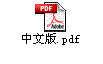Contents
Introduction
Prerequisites
Requirements
Components Used
Conventions
Background Information
Router Does Not Forward Multicast Packets to Host Due to RPF Failure
Diagnose the Problem
Possible Fixes
Router Does Not Forward Multicast Packets to Host Due to TTL Setting of Source
Diagnose the Problem
Possible Fixes
Router Does Not Forward Multicast Packets Due to TTL Threshold of Router
Diagnose the Problem
Possible Fixes
Multiple Equal Cost Paths Result in Unwanted Return Path Forwarding Behavior
Diagnose the Problem
Possible Fixes
Why Does IP Multicast Not Load Balance Across All Available Equal Cost Paths?
Possible Fixes
Why Are We Receiving IP Multicast "INVALID_RP_JOIN" Error Messages on the Router?
Diagnose the Problem - Part 1
Diagnose the Problem - Part 2
CGMP Does Not Prevent the Flood of Multicast Packets
Diagnose the Problem
Observations
Possible Fixes
CGMP Does Not Prevent the Flooding of Multicast Packets, Due to Source/Receiver Placement
Diagnose the Problem
Possible Fixes
CGMP Does Not Prevent the Flooding of Multicast Packets for Certain Group Addresses
Possible Fixes
Duplicate Multicast packet streams are received
Cause 1
Possible Fix 1
Cause 2
Possible Fix 2
Cause 3
Possible Fix 3
Why are Multicast Packets Dropped?
Cause 1
Possible Fix 1
Cause 2
Possible Fix 2
Introduction
This document describes common problems and solutions for IP multicast.
Prerequisites
Requirements
There are no specific requirements for this document.
Components Used
This document is not restricted to specific software and hardware versions.
Conventions
For more information on document conventions, refer to the Cisco Technical Tips Conventions.
Background Information
When troubleshooting multicast routing, the primary concern is the source address. Multicast has a concept of Reverse Path Forwarding check (RPF check). When a multicast packet arrives on an interface, the RPF process checks to ensure that this incoming interface is the outgoing interface used by unicast routing to reach the source of the multicast packet. This RPF check process prevents loops. Multicast routing does not forward a packet unless the source of the packet passes a reverse path forwarding (RPF) check. Once a packet passes this RPF check, multicast routing forwards the packet based only upon the destination address.
Like unicast routing, multicast routing has several available protocols, such as Protocol Independent Multicast dense mode (PIM-DM), PIM sparse mode (PIM-SM), Distance Vector Multicast Routing Protocol (DVMRP), Multicast Border Gateway Protocol (MBGP), and Multicast Source Discovery Protocol (MSDP). The case studies in this document walk you through the process of troubleshooting various problems. You will see which commands are used to quickly pinpoint the problem and learn how to resolve it. The case studies listed here are generic across the protocols, except where noted.
Router Does Not Forward Multicast Packets to Host Due to RPF Failure
This section provides a solution to the common problem of an IP multicast Reverse Path Forwarding (RPF) failure. This network diagram is used as an example.

In the figure above, multicast packets come into E0/0 of Router 75a from a server whose IP address is 1.1.1.1 and sends to group 224.1.1.1. This is known as an (S,G) or (1.1.1.1, 224.1.1.1).
Diagnose the Problem
Hosts directly connected to Router 75a receive the multicast feed, but hosts directly connected to Router 72a do not. First, issue the show ip mroute 224.1.1.1 command to see what is going on with Router 75a. This command examines the multicast route (mroute) for the group address 224.1.1.1:
75a#show ip mroute 224.1.1.1 IP Multicast Routing Table Flags: D - Dense, S - Sparse, C - Connected, L - Local, P - Pruned R - RP-bit set, F - Register flag, T - SPT-bit set, J - Join SPT M - MSDP created entry, X - Proxy Join Timer Running A - Advertised via MSDP Timers: Uptime/Expires Interface state: Interface, Next-Hop or VCD, State/Mode (*, 224.1.1.1), 00:01:23/00:02:59, RP 0.0.0.0, flags: D Incoming interface: Null, RPF nbr 0.0.0.0 Outgoing interface list: Ethernet0/1, Forward/Sparse-Dense, 00:01:23/00:00:00 (1.1.1.1, 224.1.1.1), 00:01:23/00:03:00, flags: TA Incoming interface: Ethernet0/0, RPF nbr 0.0.0.0 Outgoing interface list: Ethernet0/1, Forward/Sparse-Dense, 00:01:23/00:00:00
Since the router is running PIM dense mode (we know it is dense mode because of the D flag), ignore the *,G entry and focus on the S,G entry. This entry tells you that the multicast packets are sourced from a server whose address is 1.1.1.1, which sends to a multicast group of 224.1.1.1. The packets are coming in the Ethernet0/0 interface and are forwarded out the Ethernet0/1 interface. This is a perfect scenario.
Issue the show ip pim neighbor command to see whether Router 72a is showing the upstream router (75a) as a PIM neighbor:
ip22-72a#show ip pim neighbor PIM Neighbor Table Neighbor Address Interface Uptime Expires Ver Mode 2.1.1.1 Ethernet3/1 2d00h 00:01:15 v2
From the show ip pim neighbor command output, the PIM neighborship look good.
Use this show ip mroute command to see whether Router 72a has good mroute:
ip22-72a#show ip mroute 224.1.1.1 IP Multicast Routing Table Flags: D - Dense, S - Sparse, B - Bidir Group, s - SSM Group, C - Connected, L - Local, P - Pruned, R - RP-bit set, F - Register flag, T - SPT-bit set, J - Join SPT, M - MSDP created entry, X - Proxy Join Timer Running, A - Candidate for MSDP Advertisement, U - URD, I - Received Source Specific Host Report, Z - Multicast Tunnel Y - Joined MDT-data group, y - Sending to MDT-data group Outgoing interface flags: H - Hardware switched, A - Assert winner Timers: Uptime/Expires Interface state: Interface, Next-Hop or VCD, State/Mode (*, 224.1.1.1), 00:10:42/stopped, RP 0.0.0.0, flags: DC Incoming interface: Null, RPF nbr 0.0.0.0 Outgoing interface list: Ethernet3/1, Forward/Dense, 00:10:42/00:00:00 Ethernet3/2, Forward/Dense, 00:10:42/00:00:00 (1.1.1.1, 224.1.1.1), 00:01:10/00:02:48, flags: Incoming interface: Ethernet2/0, RPF nbr 0.0.0.0 Outgoing interface list: Ethernet3/1, Forward/Dense, 00:01:10/00:00:00 Ethernet3/2, Forward/Dense, 00:00:16/00:00:00 ip22-72a#
You can see from the show ip mroute 224.1.1.1 command that the incoming interface is Ethernet2/0, while Etheret3/1 is expected.
Issue the show ip mroute 224.1.1.1 count command to see if any multicast traffic for this group arrives to the Router 72a and what happens next:
ip22-72a#show ip mroute 224.1.1.1 count IP Multicast Statistics 3 routes using 2032 bytes of memory 2 groups, 0.50 average sources per group Forwarding Counts: Pkt Count/Pkts per second/Avg Pkt Size/Kilobits per second Other counts: Total/RPF failed/Other drops(OIF-null, rate-limit etc) Group: 224.1.1.1, Source count: 1, Packets forwarded: 0, Packets received: 471 Source: 1.1.1.1/32, Forwarding: 0/0/0/0, Other: 471/471/0 ip22-72a#
You can see from the Other counts that traffic gets dropped due to RPF failure: total 471 drops, due to RPF failure – 471…
Issue the show ip rpf <source> command to see if there is an RPF error:
ip22-72a#show ip rpf 1.1.1.1 RPF information for ? (1.1.1.1) RPF interface: Ethernet2/0 RPF neighbor: ? (0.0.0.0) RPF route/mask: 1.1.1.1/32 RPF type: unicast (static) RPF recursion count: 0 Doing distance-preferred lookups across tables ip22-72a#
Cisco IOS® calculates the RPF interface in this way. Possible sources of RPF information are Unicast Routing Table, MBGP routing table, DVMRP routing table and Static Mroute table. When you calculate the RPF interface, primarily administrative distance is used to determine exactly which source of information the RPF calculation is based on. The specific rules are:
-
All preceding sources of RPF data are searched for a match on the source IP address. When using Shared Trees, the RP address is used instead of the source address.
-
If more than one matching route is found, the route with the lowest administrative distance is used.
-
If the admin distances are equal, then this order of preference is used:
-
Static mroutes
-
DVMRP routes
-
MBGP routes
-
Unicast routes
-
-
If multiple entries for a route occur within the same route table, the longest match route is used.
The show ip rpf 1.1.1.1 command output shows the RPF interface being E2/0, but the incoming interface should be E3/1.
Issue the show ip route 1.1.1.1 command to see why the RPF interface is different from what was expected.
ip22-72a#show ip route 1.1.1.1 Routing entry for 1.1.1.1/32 Known via "static", distance 1, metric 0 (connected) Routing Descriptor Blocks: * directly connected, via Ethernet2/0 Route metric is 0, traffic share count is 1
You can see from this show ip route 1.1.1.1 command output that there is a static /32 route, which makes the wrong interface to be chosen as RPF interface.
Issue some further debug commands:
ip22-72a#debug ip mpacket 224.1.1.1 *Jan 14 09:45:32.972: IP: s=1.1.1.1 (Ethernet3/1) d=224.1.1.1 len 60, not RPF interface *Jan 14 09:45:33.020: IP: s=1.1.1.1 (Ethernet3/1) d=224.1.1.1 len 60, not RPF interface *Jan 14 09:45:33.072: IP: s=1.1.1.1 (Ethernet3/1) d=224.1.1.1 len 60, not RPF interface *Jan 14 09:45:33.120: IP: s=1.1.1.1 (Ethernet3/1) d=224.1.1.1 len 60, not RPF interface
The packets are coming in on E3/1, which is correct. However, they are being dropped because that is not the interface the unicast routing table uses for the RPF check.
Note: Debugging packets is dangerous. Pakcet debugging triggers process switching of the multicast pakcets, which is CPU intensive. Also, packet debugging can produce huge output which can hang the router completely due to slow output to the console port. Befor debugging packet, special care must be taken to disable logging output to the console, and enable logging to the memory buffer. In order to achieve this, configure no logging console and logging buffered debugging. The results of the debug can be seen with the show logging command.
Possible Fixes
You can either change the unicast routing table to satisfy this requirement or you can add a static mroute to force multicast to RPF out a particular interface, regardless of what the unicast routing table states. Add a static mroute:
ip22-72a(config)#ip mroute 1.1.1.1 255.255.255.255 2.1.1.1
This static mroute states that to get to the address 1.1.1.1, for RPF, use 2.1.1.1 as the next hop, which is out interface E3/1.
ip22-72a#show ip rpf 1.1.1.1 RPF information for ? (1.1.1.1) RPF interface: Ethernet3/1 RPF neighbor: ? (2.1.1.1) RPF route/mask: 1.1.1.1/32 RPF type: static mroute RPF recursion count: 0 Doing distance-preferred lookups across tables
The output of show ip mroute and debug ip mpacket looks good, the number of sent packets in the show ip mroute count increases and HostA receives packets.
ip22-72a#show ip mroute 224.1.1.1 IP Multicast Routing Table Flags: D - Dense, S - Sparse, C - Connected, L - Local, P - Pruned R - RP-bit set, F - Register flag, T - SPT-bit set, J - Join SPT M - MSDP created entry, X - Proxy Join Timer Running A - Advertised via MSDP Timers: Uptime/Expires Interface state: Interface, Next-Hop or VCD, State/Mode (*, 224.1.1.1), 00:01:15/00:02:59, RP 0.0.0.0, flags: DJC Incoming interface: Null, RPF nbr 0.0.0.0 Outgoing interface list: Ethernet3/1, Forward/Sparse-Dense, 00:01:15/00:00:00 Ethernet3/2, Forward/Sparse-Dense, 00:00:58/00:00:00 (1.1.1.1, 224.1.1.1), 00:00:48/00:02:59, flags: CTA Incoming interface: Ethernet3/1, RPF nbr 2.1.1.1, Mroute Outgoing interface list: Ethernet3/2, Forward/Sparse-Dense, 00:00:48/00:00:00 ip22-72a#show ip mroute 224.1.1.1 count IP Multicast Statistics 3 routes using 2378 bytes of memory 2 groups, 0.50 average sources per group Forwarding Counts: Pkt Count/Pkts per second/Avg Pkt Size/Kilobits per second Other counts: Total/RPF failed/Other drops(OIF-null, rate-limit etc) Group: 224.1.1.1, Source count: 1, Packets forwarded: 1019, Packets received: 1019 Source: 1.1.1.1/32, Forwarding: 1019/1/100/0, Other: 1019/0/0 ip22-72a#show ip mroute 224.1.1.1 count IP Multicast Statistics 3 routes using 2378 bytes of memory 2 groups, 0.50 average sources per group Forwarding Counts: Pkt Count/Pkts per second/Avg Pkt Size/Kilobits per second Other counts: Total/RPF failed/Other drops(OIF-null, rate-limit etc) Group: 224.1.1.1, Source count: 1, Packets forwarded: 1026, Packets received: 1026 Source: 1.1.1.1/32, Forwarding: 1026/1/100/0, Other: 1026/0/0 ip22-72a# ip22-72a#debug ip mpacket 224.1.1.1 *Jan 14 10:18:29.951: IP: s=1.1.1.1 (Ethernet3/1) d=224.1.1.1 (Ethernet3/2) len 60, mforward *Jan 14 10:18:29.999: IP: s=1.1.1.1 (Ethernet3/1) d=224.1.1.1 (Ethernet3/2) len 60, mforward *Jan 14 10:18:30.051: IP: s=1.1.1.1 (Ethernet3/1) d=224.1.1.1 (Ethernet3/2) len 60, mforward
Router Does Not Forward Multicast Packets to Host Due to TTL Setting of Source
This section provides a solution to the common problem of IP multicast packets not being forwarded because the Time To Live (TTL) value is decremented to zero. This is a common problem, as there are many multicast appplications. These multicast applications are designed primarily for the LAN usage, and thus set the TTL to a low value or even 1. Use this network diagram as an example. .

Diagnose the Problem
In the figure above, Router A does not forward packets from source(S) to Router B's directly connected Receiver. Look at the output of the show ip mroute command on Router A to see the multicast routing state:
ROUTERA#show ip mroute IP Multicast Routing Table Flags: D - Dense, S - Sparse, C - Connected, L - Local, P - Pruned R - RP-bit set, F - Register flag, T - SPT-bit set, J - Join SPT M - MSDP created entry, X - Proxy Join Timer Running A - Advertised via MSDP Timers: Uptime/Expires Interface state: Interface, Next-Hop or VCD, State/Mode (*, 224.0.1.40), 00:00:01/00:00:00, RP 0.0.0.0, flags: DJCL Incoming interface: Null, RPF nbr 0.0.0.0 Outgoing interface list: Ethernet0/1, Forward/Sparse-Dense, 00:00:01/00:00:00 (*, 224.1.1.1), 00:00:02/00:02:57, RP 0.0.0.0, flags: D Incoming interface: Null, RPF nbr 0.0.0.0 Outgoing interface list: Ethernet0/1, Forward/Sparse-Dense, 00:00:02/00:00:00
You can ignore the 224.0.1.40 in the output above since all routers join this Auto-RP Discovery group. But there is no source listed for 224.1.1.1. In addition to "*, 224.1.1.1" you should see "1.1.1.1, 224.1.1.1".
Issue the show ip rpf command to see if it is a Reverse Path Forwarding (RPF) issue:
ROUTERA#show ip rpf 1.1.1.1 RPF information for ? (1.1.1.1) RPF interface: Ethernet0/0 RPF neighbor: ? (0.0.0.0) - directly connected RPF route/mask: 1.1.1.0/24 RPF type: unicast (connected) RPF recursion count: 0 Doing distance-preferred lookups across tables
From the output above, you see that it is not an RPF issue. The RPF check correctly points out E0/0 to get to the source's IP address.
Check whether PIM is configured on the interfaces using the show ip pim interface command:
ROUTERA#show ip pim interface Address Interface Version/Mode Nbr Query DR Count Intvl 1.1.1.2 Ethernet0/0 v2/Sparse-Dense 0 30 1.1.1.2 2.1.1.1 Ethernet0/1 v2/Sparse-Dense 2 30 2.1.1.2
The output looks good, so this is not the problem. Check whether the router recognizes any active traffic using the show ip mroute active command:
ROUTERA#show ip mroute active Active IP Multicast Sources - sending >= 4 kbps
Based on the output above, the router does not recognize any active traffic.
ROUTERA#debug ip mpacket IP multicast packets debugging is on
Perhaps the Receiver is not sending any Internet Group Management Protocol (IGMP) reports (joins) for group 224.1.1.1. You can check it using the show ip igmp group command:
ROUTERB#show ip igmp group IGMP Connected Group Membership Group Address Interface Uptime Expires Last Reporter 224.0.1.40 Ethernet1/1 00:34:34 never 2.1.1.2 224.1.1.1 Ethernet1/2 00:30:02 00:02:45 3.1.1.2
224.1.1.1 has been joined on E1/2, which is fine.
PIM dense mode is a flood and prune protocol, so there are no joins, but there are grafts. Since Router B has not received a flood from Router A, it does not know where to send a graft.
You can check to see if it is a TTL issue with the sniffer capture and also seen with show ip traffic command:
ROUTERA#show ip traffic IP statistics: Rcvd: 248756 total, 1185 local destination 0 format errors, 0 checksum errors, 63744 bad hop count 0 unknown protocol, 0 not a gateway 0 security failures, 0 bad options, 0 with options
The output above shows 63744 bad hop counts. Each time you type this command, the bad hop count increases. This is a strong indication that the sender is sending packets with a TTL=1, which Router A decrements to zero. This results in an increase of the bad hop count field.
Possible Fixes
To solve the issue, you need to increase the TTL. This is done at the application level on the Sender. For more information, refer to your multicast application instruction manual.
Once this is done, Router A looks like this:
ROUTERA#show ip mroute IP Multicast Routing Table Flags: D - Dense, S - Sparse, C - Connected, L - Local, P - Pruned R - RP-bit set, F - Register flag, T - SPT-bit set, J - Join SPT M - MSDP created entry, X - Proxy Join Timer Running A - Advertised via MSDP Timers: Uptime/Expires Interface state: Interface, Next-Hop or VCD, State/Mode (*, 224.0.1.40), 01:16:32/00:00:00, RP 0.0.0.0, flags: DJCL Incoming interface: Null, RPF nbr 0.0.0.0 Outgoing interface list: Ethernet0/1, Forward/Sparse-Dense, 01:16:32/00:00:00 (*, 224.1.1.1), 00:28:42/00:02:59, RP 0.0.0.0, flags: D Incoming interface: Null, RPF nbr 0.0.0.0 Outgoing interface list: Ethernet0/1, Forward/Sparse-Dense, 00:28:42/00:00:00 (1.1.1.1, 224.1.1.1), 00:19:24/00:02:59, flags: TA Incoming interface: Ethernet0/0, RPF nbr 0.0.0.0 Outgoing interface list: Ethernet0/1, Forward/Sparse-Dense, 00:19:24/00:00:00
This is the sort of output you want to see.
On Router B you see:
ROUTERB#show ip mroute IP Multicast Routing Table Flags: D - Dense, S - Sparse, C - Connected, L - Local, P - Pruned R - RP-bit set, F - Register flag, T - SPT-bit set, J - Join SPT M - MSDP created entry, X - Proxy Join Timer Running A - Advertised via MSDP Timers: Uptime/Expires Interface state: Interface, Next-Hop or VCD, State/Mode (*, 224.0.1.40), 01:23:57/00:00:00, RP 0.0.0.0, flags: DJCL Incoming interface: Null, RPF nbr 0.0.0.0 Outgoing interface list: Ethernet1/1, Forward/Sparse-Dense, 01:23:57/00:00:00 (*, 224.1.1.1), 01:19:26/00:02:59, RP 0.0.0.0, flags: DJC Incoming interface: Null, RPF nbr 0.0.0.0 Outgoing interface list: Ethernet1/1, Forward/Sparse-Dense, 01:19:26/00:00:00 Ethernet1/2, Forward/Sparse-Dense, 01:19:26/00:00:00 (1.1.1.1, 224.1.1.1), 00:17:46/00:02:59, flags: CTA Incoming interface: Ethernet1/1, RPF nbr 2.1.1.1 Outgoing interface list: Ethernet1/2, Forward/Sparse-Dense, 00:17:46/00:00:00
Router Does Not Forward Multicast Packets Due to TTL Threshold of Router
This section provides a solution to the common problem of the TTL threshold being set too low, so that IP multicast traffic does not reach the receiver. This network diagram is used as an example.

Diagnose the Problem
In the figure above, the Receiver does not receive multicast packets from the Source. There may be several routers between the source and Router 75a. First look at Router 75a, since it is directly connected to the Receiver.
ip22-75a#show ip mroute 224.1.1.1 IP Multicast Routing Table Flags: D - Dense, S - Sparse, C - Connected, L - Local, P - Pruned R - RP-bit set, F - Register flag, T - SPT-bit set, J - Join SPT M - MSDP created entry, X - Proxy Join Timer Running A - Advertised via MSDP Timers: Uptime/Expires Interface state: Interface, Next-Hop or VCD, State/Mode (*, 224.1.1.1), 00:32:05/00:02:59, RP 0.0.0.0, flags: DJC Incoming interface: Null, RPF nbr 0.0.0.0 Outgoing interface list: Ethernet0/1, Forward/Sparse-Dense, 00:08:17/00:00:00 (1.1.1.1, 224.1.1.1), 00:01:02/00:01:57, flags: CTA Incoming interface: Ethernet0/0, RPF nbr 0.0.0.0 Outgoing interface list: Ethernet0/1, Forward/Sparse-Dense, 00:01:02/00:00:00
The output above shows Router 75a is forwarding packets out Ethernet0/1. To be absolutely sure Router 75a is forwarding the packets, turn on debug just for this source and multicast group:
ip22-75a#configure terminal Enter configuration commands, one per line. End with CNTL/Z. ip22-75a(config)#access-list 101 permit udp host 1.1.1.1 host 224.1.1.1 ip22-75a(config)#end ip22-75a#debug ip mpacket 101 IP multicast packets debugging is on for access list 101 ip22-75a# *Jan 17 09:04:08.714: IP: s=1.1.1.1 (Ethernet0/0) d=224.1.1.1 len 60, threshold denied *Jan 17 09:04:08.762: IP: s=1.1.1.1 (Ethernet0/0) d=224.1.1.1 len 60, threshold denied *Jan 17 09:04:08.814: IP: s=1.1.1.1 (Ethernet0/0) d=224.1.1.1 len 60, threshold denied
The above debug messages indicate that Router 75a does not forward the multicast packets because the TTL threshold has been reached. Look at the router configuration to see whether you can find the reason. This output shows the culprit:
interface Ethernet0/1 ip address 2.1.1.1 255.255.255.0 ip pim sparse-dense-mode ip multicast ttl-threshold 15
The router has a TTL threshold of 15, but this does not mean that anything greater than a TTL of 15 is not sent. Actually, the opposite is true. The application is being sent with a TTL of 15. By the time it gets to Router 75a, the multicast packets have a TTL less than 15.
The ip multicast ttl-threshold <value> command means that any packets with a TTL lower than the specified threshold, in this case, 15, are not forwarded. This command is usually used to provide a border to keep internal multicast traffic from drifting out of the intranet.
Possible Fixes
Either remove the ip multicast ttl-threshold <value> command by using the no form of this command, which reverts to the default TTL threshold value of 0, or lower the TTL threshold so that the traffic can pass.
Multiple Equal Cost Paths Result in Unwanted Return Path Forwarding Behavior
This sections shows how equal cost paths to a multicast source can cause unwanted Return Path Forwarding (RPF) behavior. It also describes how to configure IP multicast to avoid this behavior. This network diagram is used as an example.

Diagnose the Problem
In the figure above, Router 75b has three equal cost paths back to the Source (1.1.1.1), and it chooses a link that you do not want to be its first choice as the RPF link.
When faced with multiple equal cost paths to a source, IP multicast chooses the interface that has a Protocol Independent Multicast (PIM) neighbor with the highest IP address as the incoming interface and then sends prunes to PIM neighbors on the other links.
Possible Fixes
To change the interface IP multicast chooses as its incoming interface, you can do one of these:
-
Only configure PIM on the interfaces that you want multicast to traverse, which means you lose multicast redundancy.
-
Change the subnets so the highest IP address is on the link you want to be the primary multicast link.
-
Create a static multicast route (mroute) pointing out the preferred multicast interface, which means you lose multicast redundancy.
As an example, a static mroute is created.
Before installing a static mroute, you see in the output below that the routing table has three equal cost routes for the source address 1.1.1.1. The RPF information indicates that the RPF interface is E1/3:
ip22-75b#show ip route 1.1.1.1 Routing entry for 1.1.1.0/24 Known via "ospf 1", distance 110, metric 20, type intra area Redistributing via ospf 1 Last update from 3.1.1.1 on Ethernet1/2, 00:26:21 ago Routing Descriptor Blocks: * 4.1.1.1, from 10.0.119.66, 00:26:21 ago, via Ethernet1/3 Route metric is 20, traffic share count is 1 2.1.1.1, from 10.0.119.66, 00:26:21 ago, via Ethernet1/1 Route metric is 20, traffic share count is 1 3.1.1.1, from 10.0.119.66, 00:26:21 ago, via Ethernet1/2 Route metric is 20, traffic share count is 1 ip22-75b#show ip rpf 1.1.1.1 RPF information for ? (1.1.1.1) RPF interface: Ethernet1/3 RPF neighbor: ? (4.1.1.1) RPF route/mask: 1.1.1.0/24 RPF type: unicast (ospf 1) RPF recursion count: 0 Doing distance-preferred lookups across tables ip22-75b#show ip mroute 224.1.1.1 IP Multicast Routing Table Flags: D - Dense, S - Sparse, C - Connected, L - Local, P - Pruned R - RP-bit set, F - Register flag, T - SPT-bit set, J - Join SPT M - MSDP created entry, X - Proxy Join Timer Running A - Advertised via MSDP Timers: Uptime/Expires Interface state: Interface, Next-Hop or VCD, State/Mode (*, 224.1.1.1), 01:30:34/00:02:59, RP 0.0.0.0, flags: DJC Incoming interface: Null, RPF nbr 0.0.0.0 Outgoing interface list: Ethernet1/4, Forward/Sparse-Dense, 01:30:34/00:00:00 Ethernet1/1, Forward/Sparse-Dense, 01:30:35/00:00:00 Ethernet1/2, Forward/Sparse-Dense, 01:30:35/00:00:00 Ethernet1/3, Forward/Sparse-Dense, 00:24:22/00:00:00 (1.1.1.1, 224.1.1.1), 01:30:35/00:02:59, flags: CT Incoming interface: Ethernet1/3, RPF nbr 4.1.1.1 Outgoing interface list: Ethernet1/1, Prune/Sparse-Dense, 01:30:35/00:02:32 Ethernet1/4, Forward/Sparse-Dense, 01:30:35/00:00:00 Ethernet1/2, Prune/Sparse-Dense, 00:24:22/00:02:42
After configuring the static mroute, you see in this output the RPF interface has changed to E1/1:
ip22-75b#configure terminal Enter configuration commands, one per line. End with CNTL/Z. ip22-75b(config)#ip mroute 0.0.0.0 0.0.0.0 2.1.1.1 ip22-75b(config)#end ip22-75b#show ip rpf 1.1.1.1 RPF information for ? (1.1.1.1) RPF interface: Ethernet1/1 RPF neighbor: ? (2.1.1.1) RPF route/mask: 1.1.1.1/0 RPF type: static mroute RPF recursion count: 0 Doing distance-preferred lookups across tables ip22-75b#show ip route 1.1.1.1 Routing entry for 1.1.1.0/24 Known via "ospf 1", distance 110, metric 20, type intra area Redistributing via ospf 1 Last update from 3.1.1.1 on Ethernet1/2, 00:26:21 ago Routing Descriptor Blocks: * 4.1.1.1, from 10.0.119.66, 00:26:21 ago, via Ethernet1/3 Route metric is 20, traffic share count is 1 2.1.1.1, from 10.0.119.66, 00:26:21 ago, via Ethernet1/1 Route metric is 20, traffic share count is 1 3.1.1.1, from 10.0.119.66, 00:26:21 ago, via Ethernet1/2 Route metric is 20, traffic share count is 1 ip22-75b#show ip mroute 224.1.1.1 IP Multicast Routing Table Flags: D - Dense, S - Sparse, C - Connected, L - Local, P - Pruned R - RP-bit set, F - Register flag, T - SPT-bit set, J - Join SPT M - MSDP created entry, X - Proxy Join Timer Running A - Advertised via MSDP Timers: Uptime/Expires Interface state: Interface, Next-Hop or VCD, State/Mode (*, 224.1.1.1), 01:31:29/00:02:59, RP 0.0.0.0, flags: DJC Incoming interface: Null, RPF nbr 0.0.0.0 Outgoing interface list: Ethernet1/4, Forward/Sparse-Dense, 01:31:29/00:00:00 Ethernet1/1, Forward/Sparse-Dense, 01:31:30/00:00:00 Ethernet1/2, Forward/Sparse-Dense, 01:31:30/00:00:00 Ethernet1/3, Forward/Sparse-Dense, 00:25:17/00:00:00 (1.1.1.1, 224.1.1.1), 01:31:30/00:02:59, flags: CT Incoming interface: Ethernet1/1, RPF nbr 2.1.1.1, Mroute Outgoing interface list: Ethernet1/4, Forward/Sparse-Dense, 01:31:30/00:00:00 Ethernet1/2, Prune/Sparse-Dense, 00:25:17/00:01:47 Ethernet1/3, Prune/Sparse-Dense, 00:00:31/00:02:28
Why Does IP Multicast Not Load Balance Across All Available Equal Cost Paths?
This section provides a solution to the common problem of configuring IP multicast to load balance across all available equal-cost paths. This network diagram is used as an example.

In the figure above, Router 75b has three equal-cost paths back to the Source (1.1.1.1). You want to load-balance the multicast traffic across all three links.
Possible Fixes
As you saw in the Multiple Equal Cost Paths Result in Unwanted Return Path Forwarding Behavior section above, Protocol Independent Multicast (PIM) only chooses one interface for the Return Path Forwarding (RPF) check and prunes the others. This means load balancing does not occur. In order to load-balance, you need to remove PIM from the redundant links and create a tunnel between Router 75a and Router 75b. You can then load-balance at the link level, and IP runs over the tunnel.
These are the configurations for the tunnel.
|
Router 75a |
|---|
interface Tunnel0 ip address 6.1.1.1 255.255.255.0 ip pim sparse-dense-mode tunnel source Ethernet0/0 tunnel destination 5.1.1.1 ! interface Ethernet0/0 ip address 1.1.1.2 255.255.255.0 ip pim sparse-dense-mode ! interface Ethernet0/1 ip address 2.1.1.1 255.255.255.0 ! interface Ethernet0/2 ip address 3.1.1.1 255.255.255.0 ! interface Ethernet0/3 ip address 4.1.1.1 255.255.255.0 |
|
Router 75b |
|---|
interface Tunnel0 ip address 6.1.1.2 255.255.255.0 ip pim sparse-dense-mode tunnel source Ethernet1/4 tunnel destination 1.1.1.2 ! interface Ethernet1/1 ip address 2.1.1.2 255.255.255.0 ! interface Ethernet1/2 ip address 3.1.1.2 255.255.255.0 ! interface Ethernet1/3 ip address 4.1.1.2 255.255.255.0 ! interface Ethernet1/4 ip address 5.1.1.1 255.255.255.0 ip pim sparse-dense-mode ! ip mroute 0.0.0.0 0.0.0.0 Tunnel0 |
After you configure the tunnel, use the show ip mroute command to see the multicast route (mroute) for the group:
ip22-75a#show ip mroute 224.1.1.1 IP Multicast Routing Table Flags: D - Dense, S - Sparse, C - Connected, L - Local, P - Pruned R - RP-bit set, F - Register flag, T - SPT-bit set, J - Join SPT M - MSDP created entry, X - Proxy Join Timer Running A - Advertised via MSDP Timers: Uptime/Expires Interface state: Interface, Next-Hop or VCD, State/Mode (*, 224.1.1.1), 02:40:31/00:02:59, RP 0.0.0.0, flags: D Incoming interface: Null, RPF nbr 0.0.0.0 Outgoing interface list: Tunnel0, Forward/Sparse-Dense, 00:20:55/00:00:00 (1.1.1.1, 224.1.1.1), 02:40:32/00:03:29, flags: TA Incoming interface: Ethernet0/0, RPF nbr 0.0.0.0 Outgoing interface list: Tunnel0, Forward/Sparse-Dense, 00:20:55/00:00:00 ip22-75b#show ip mroute 224.1.1.1 IP Multicast Routing Table Flags: D - Dense, S - Sparse, C - Connected, L - Local, P - Pruned R - RP-bit set, F - Register flag, T - SPT-bit set, J - Join SPT M - MSDP created entry, X - Proxy Join Timer Running A - Advertised via MSDP Timers: Uptime/Expires Interface state: Interface, Next-Hop or VCD, State/Mode (*, 224.1.1.1), 02:42:20/00:02:59, RP 0.0.0.0, flags: DJC Incoming interface: Null, RPF nbr 0.0.0.0 Outgoing interface list: Tunnel0, Forward/Sparse-Dense, 00:22:53/00:00:00 Ethernet1/4, Forward/Sparse-Dense, 02:42:20/00:00:00 (1.1.1.1, 224.1.1.1), 00:22:53/00:02:59, flags: CT Incoming interface: Tunnel0, RPF nbr 6.1.1.1, Mroute Outgoing interface list: Ethernet1/4, Forward/Sparse-Dense, 00:22:53/00:00:00
To check that the multicast data is being load balanced equally across the three links, look at the interface data of Router 75a.
The incoming interface is 9000 bits/sec:
ip22-75a#show interface e0/0 . . 5 minute input rate 9000 bits/sec, 20 packets/sec
The three outgoing interfaces each show 3000 bits/sec:
ip22-75a#show interface e0/1 . . 5 minute output rate 3000 bits/sec, 7 packets/sec ip22-75a#show interface e0/2 . . 5 minute output rate 3000 bits/sec, 7 packets/sec ip22-75a#show interface e0/3 . . 5 minute output rate 3000 bits/sec, 7 packets/sec
Why Are We Receiving IP Multicast "INVALID_RP_JOIN" Error Messages on the Router?
This section provides solutions to the common problem of the IP multicast "INVALID_RP_JOIN" error message.
Diagnose the Problem - Part 1
This error messages is received on the Rendezvous Point (RP):
00:55:15: %PIM-6-INVALID_RP_JOIN: Received (*, 224.1.1.1) Join from 1.1.6.2 for invalid RP 1.1.5.4 00:56:15: %PIM-6-INVALID_RP_JOIN: Received (*, 224.1.1.1) Join from 1.1.6.2 for invalid RP 1.1.5.4
The Cisco IOS Software System Error Messages explains what causes this error: a downstream PIM router sent a join message for the shared tree, which this router does not want to accept. This behavior indicates that this router allows only downstream routers join to a specific RP.
It is suspected that some kind of filtering is going on. You need to take a look at the configuration of the router:
interface Ethernet0/0 ip address 1.1.5.4 255.255.255.0 ip pim sparse-dense-mode ! ip pim accept-rp 10.2.2.2 8 ip pim send-rp-announce Ethernet0/0 scope 15 ip pim send-rp-discovery scope 15 ! access-list 8 permit 224.0.0.0 0.255.255.255
What is the accept-rp statement in the configuration supposed to accomplish? In the IP Multicast Routing Commands, this document states that "to configure a router to accept Joins or Prunes destined for a specified RP and for a specific list of groups, use the ip pim accept-rp global configuration command. To remove that check, use the no form of this command."
When you remove the ip pim accept-rp command, the messages disappear. The command that is causing the problem was found, but what if you want to keep that command in the configuration? You may be permitting the wrong RP address. Using the show ip pim rp mapping command, you can see the correct RP address:
ip22-75a#show ip pim rp mapping PIM Group-to-RP Mappings This system is an RP (Auto-RP) This system is an RP-mapping agent Group(s) 224.0.0.0/4 RP 1.1.5.4 (?), v2v1 Info source: 1.1.5.4 (?), via Auto-RP Uptime: 01:00:48, expires: 00:02:07
According to the output above, 1.1.5.4 is the only RP learned via Auto-RP or otherwise. However, this router is only the RP for the groups 224.0.0.0/4. So, the pim accept-rp statement in the configuration above is wrong.
Possible Fixes
The solution is to correct the IP address in the ip pim accept-rp statement as follows:
Change this statement:
ip pim accept-rp 10.2.2.2 8
To the following:
ip pim accept-rp 1.1.5.4 8
You can also change the statement to accept what is in the auto-rp cache, and make certain that the access list (8 in this example) is permitting the necessary multicast group range. This is an example:
ip pim accept-rp auto-rp access-list 8 permit 224.0.0.0 0.255.255.255
Diagnose the Problem - Part 2
This error message is seen on router2.
router2# *Aug 12 15:18:17.891: %PIM-6-INVALID_RP_JOIN: Received (*, 224.0.1.40) Join from 0.0.0.0 for invalid RP 2.1.1.1
Check to see if router2 is the RP for group 224.1.1.1:
router2#show ip pim rp map PIM Group-to-RP Mappings Group(s) 224.0.0.0/4 RP 1.1.1.1 (?), v2v1 Info source: 1.1.1.1 (?), elected via Auto-RP Uptime: 00:21:26, expires: 00:02:24 router2#
The RP for 224.1.1.1 is 1.1.1.1.
Check if this is one of the interfaces of router2:
router2#show ip interface brief Interface IP-Address OK? Method Status Protocol Ethernet0/0 1.1.1.2 YES NVRAM up up Ethernet1/0 2.1.1.1 YES NVRAM up up Ethernet2/0 unassigned YES NVRAM administratively down down router2#
Since router2 is not an RP, it should have not received this RP-Join packet. Check why the downstream router sent the Join to router2, while it should not:
router3#show ip pim rp map PIM Group-to-RP Mappings Group(s) 224.0.0.0/4 RP 1.1.1.1 (?), v2v1 Info source: 1.1.1.1 (?), elected via Auto-RP Uptime: 00:24:30, expires: 00:02:16 Group(s): 224.0.0.0/4, Static-Override RP: 2.1.1.1 (?) router3#
As you see, router3 has statically configured RP information, pointing to router2, which is incorrect. This explains why router3 is sending RP-Join to router2.
Possible Fixes
Either make router2 the RP for the group 224.1.1.1 or change the configuration on router3 so it refers to the correct RP address.
router3#show run | i rp ip pim rp-address 2.1.1.1 override router3#configure terminal Enter configuration commands, one per line. End with CNTL/Z. router3(config)#no ip pim rp-address 2.1.1.1 override router3(config)#exit router3#
After the configuration on router3 is corrected, router3 refers to the correct RP address and the error message stops appearing.
router3#show ip pim rp map PIM Group-to-RP Mappings Group(s) 224.0.0.0/4 RP 1.1.1.1 (?), v2v1 Info source: 1.1.1.1 (?), elected via Auto-RP Uptime: 00:30:45, expires: 00:02:02 router3#
CGMP Does Not Prevent the Flood of Multicast Packets
This section explains how unwanted flooding of multicast packets can occur when Cisco Group Management Protocol (CGMP) is not enabled on all routers on a particular subnet, and how this problem can be avoided. This network diagram is used as an example.

Diagnose the Problem
In the figure above, the static CAM table in the Catalyst 5000 Switch A does not show any of the correct ports that are populated. The CGMP-configured router does not send CGMP packets.
CGMP is correctly configured with the set cgmp enable command on Switch A and the ip cgmp command on the E0/2 interface of Router 75a. However no multicast groups are seen on Switch A when the show multicast group command is issued:
Console> (enable) show multicast group CGMP enabled IGMP disabled IGMP fastleave disabled GMRP disabled VLAN Dest MAC/Route Des [CoS] Destination Ports or VCs / [Protocol Type] ---- ------------------ ----- ------------------------------------------- Total Number of Entries = 0
The output of this command should show each port that has a CGMP-configured router on it (port 2/3) and each port that has an interested receiver on it (port 2/6). Since 0 is listed, you can assume all ports are needlessly being flooded with multicast traffic whether they want it or not.
Observations
Check to see whether there are any Protocol Independent Multicast (PIM) neighbors on Router 75a:
ip22-75a#show ip pim neighbor PIM Neighbor Table Neighbor Address Interface Uptime Expires Ver Mode 2.1.1.1 Ethernet0/2 00:07:41 00:01:34 v2
The output above shows that Router 75a is able to see Router 75b as a valid PIM neighbor through Switch A.
Now check whether you are receiving the correct multicast route (mroute) information on the routers:
ip22-75a#show ip mroute 224.1.1.1 IP Multicast Routing Table Flags: D - Dense, S - Sparse, C - Connected, L - Local, P - Pruned R - RP-bit set, F - Register flag, T - SPT-bit set, J - Join SPT M - MSDP created entry, X - Proxy Join Timer Running A - Advertised via MSDP Timers: Uptime/Expires Interface state: Interface, Next-Hop or VCD, State/Mode (*, 224.1.1.1), 00:14:55/00:02:59, RP 0.0.0.0, flags: DJC Incoming interface: Null, RPF nbr 0.0.0.0 Outgoing interface list: Ethernet0/2, Forward/Sparse-Dense, 00:14:55/00:00:00 (1.1.1.1, 224.1.1.1), 00:14:56/00:02:59, flags: CTA Incoming interface: Ethernet0/1, RPF nbr 0.0.0.0 Outgoing interface list: Ethernet0/2, Forward/Sparse-Dense, 00:14:56/00:00:00
The output above shows Router 75a is forwarding the multicast packets out E0/2 toward Switch A. The following output shows Router 75b is getting the multicast packets and forwarding them correctly:
ip22-75b#show ip mroute 224.1.1.1 IP Multicast Routing Table Flags: D - Dense, S - Sparse, C - Connected, L - Local, P - Pruned R - RP-bit set, F - Register flag, T - SPT-bit set, J - Join SPT M - MSDP created entry, X - Proxy Join Timer Running A - Advertised via MSDP Timers: Uptime/Expires Interface state: Interface, Next-Hop or VCD, State/Mode (*, 224.1.1.1), 00:17:57/00:02:59, RP 0.0.0.0, flags: DJC Incoming interface: Null, RPF nbr 0.0.0.0 Outgoing interface list: Ethernet1/3, Forward/Sparse-Dense, 00:17:57/00:00:00 Ethernet1/4, Forward/Sparse-Dense, 00:17:57/00:00:00 (1.1.1.1, 224.1.1.1), 00:00:35/00:02:59, flags: CTA Incoming interface: Ethernet1/3, RPF nbr 2.1.1.2 Outgoing interface list: Ethernet1/4, Forward/Sparse-Dense, 00:00:35/00:00:00
Looking from Switch A's point of view, you see that it sees Router 75a off of port 2/3.
Console> (enable) show multicast router CGMP enabled IGMP disabled IGMP fastleave disabled Port Vlan --------- ---------------- 2/3 6 Total Number of Entries = 1
Everything seen so far seems fine. Issue some debug commands on Router 75a to see what you can find out:
ip22-75a#debug ip cgmp CGMP debugging is on *Feb 8 12:45:22.206: CGMP: Sending self Join on Ethernet0/2 *Feb 8 12:45:22.206: GDA 0000.0000.0000, USA 00d0.ff2f.a002 *Feb 8 12:46:22.234: CGMP: Sending self Join on Ethernet0/2 *Feb 8 12:46:22.234: GDA 0000.0000.0000, USA 00d0.ff2f.a002 *Feb 8 12:47:22.262: CGMP: Sending self Join on Ethernet0/2 *Feb 8 12:47:22.262: GDA 0000.0000.0000, USA 00d0.ff2f.a002
In the output above, 0000.0000.0000 is the all-groups address and is used when routers send CGMP Join/Leave messages so switches can populate router ports. GDA stands for Group Destination Address in Media Access Control (MAC) level format and USA stands for Unicast Source Address. This is the address of the host that originated the IGMP report for which this CGMP message is being generated. In this case, it is the MAC address for the Router 75a interface E0/2. The MAC address for E0/2 of Router 75a can be seen with the show interface command as seen here:
ip22-75a#show interface e0/2 Ethernet0/2 is up, line protocol is up Hardware is cxBus Ethernet, address is 00d0.ff2f.a002 (bia 00d0.ff2f.a002)
In addition, you may periodically see this when the debug ip igmp command is turned on:
*Feb 8 12:51:41.854: IGMP: Received v2 Report from 2.1.1.3 (Ethernet0/2) for 224.1.1.1
However, you do not subsequently see a corresponding CGMP packet from Router 75a. This means Router 75a is receiving IGMP reports, but not generating the necessary CGMP packets to help Switch A know which ports to block. This is something that is expected of Router 75a if it is the IGMP querier. This output from Router 75a tells us why the expected behavior is not happening:
ip22-75a#show ip igmp interface e0/2 Ethernet0/2 is up, line protocol is up Internet address is 2.1.1.2/24 IGMP is enabled on interface Current IGMP version is 2 CGMP is enabled IGMP query interval is 60 seconds IGMP querier timeout is 120 seconds IGMP max query response time is 10 seconds Last member query response interval is 1000 ms Inbound IGMP access group is not set IGMP activity: 3 joins, 1 leaves Multicast routing is enabled on interface Multicast TTL threshold is 0 Multicast designated router (DR) is 2.1.1.2 (this system) IGMP querying router is 2.1.1.1 No multicast groups joined
If you have two routers on the same subnet, and you configure both for CGMP, only one will send CGMP packets. The router that sends the CGMP packets is the IGMP querying router. This means the router with the lowest unicast IP address of the IGMP-enabled routers.
In this case, both Routers 75a and Router 75b have IGMP enabled (Router 75b became the IGMP querying router), but only Router 75a has CGMP enabled. Since Router 75a is not the IGMP querying router, no CGMP packets are being sent.
Possible Fixes
To solve the problem, you need to configure CGMP on the IGMP querying router. In this case, Router 75b. First, turn on debug commands on Router 75b:
ip22-75b#conf t Enter configuration commands, one per line. End with CNTL/Z. ip22-75b(config)#int e 1/3 ip22-75b(config-if)#ip cgmp ip22-75b(config-if)#end ip22-75b#debug ip cgmp ip22-75b#debug ip igmp *Feb 8 12:58:42.422: IGMP: Received v2 Report from 2.1.1.3 (Ethernet1/3) for 224.1.1.1 *Feb 8 12:58:42.422: CGMP: Received IGMP Report on Ethernet1/3 *Feb 8 12:58:42.422: from 2.1.1.3 for 224.1.1.1 *Feb 8 12:58:42.422: CGMP: Sending Join on Ethernet1/3 *Feb 8 12:58:42.422: GDA 0100.5e01.0101, USA 0030.b655.a859
Router 75b receives an IGMP report from 2.1.1.3 for group 224.1.1.1. It subsequently sends a CGMP Join to Switch A for the MAC equivalent of 224.1.1.1 with the MAC address (USA) of the 2.1.1.3 interested host. Switch A knows which port that host is on, so marks it as open and blocks the others.
Things should now work on Switch A:
Console> (enable) show multicast group CGMP enabled IGMP disabled IGMP fastleave disabled GMRP disabled VLAN Dest MAC/Route Des [CoS] Destination Ports or VCs / [Protocol Type] ---- ------------------ ----- ------------------------------------------- 6 01-00-5e-00-01-28 2/3-4 6 01-00-5e-01-01-01 2/3-4,2/6 Total Number of Entries = 2
This is much better. The 224.1.1.1 (01-00-5e-01-01-01) packets are only being sent out ports 2/3, 2/4, and 2/6 on Switch A, as they should. Flooding to all other ports has stopped. The total number of entries is now listed correctly as 2. The MAC address 01-00-5e-00-01-28 is mapped from the multicast address 224.0.1.40, which is used for CGMP self joins.
CGMP Does Not Prevent the Flooding of Multicast Packets, Due to Source/Receiver Placement
This section provides a solution to the common problem of a Catalyst Switch flooding traffic to every port, instead of just to the correct host. This network diagram is used as an example.

Diagnose the Problem
In the figure above, Routers 75a and 75b and the Catalyst 5000 (Switch A) are properly configured for multicast and Cisco Group Management Protocol (CGMP). The host is getting the multicast traffic. However, so is every other host off of Switch A. Switch A is flooding the traffic out every port, which means that CGMP is not working.
The output of the show multicast group command on Switch A looks like:
Console> (enable) show multicast group CGMP enabled IGMP disabled IGMP fastleave disabled GMRP disabled VLAN Dest MAC/Route Des [CoS] Destination Ports or VCs / [Protocol Type] ---- ------------------ ----- ------------------------------------------- 6 01-00-5e-00-01-28 2/3-4 Total Number of Entries = 1
You can see from the output above that the only group is 224.0.1.40, which is used by the router when it sends CGMP self-joins for the auto-RP group. How come there are no other groups?
Possible Fixes
To understand the solution, you need to understand how CGMP behaves under certain conditions. A CGMP-enabled router sends CGMP joins to a switch informing the switch of hosts interested in a particular multicast group. The switch looks up the MAC addresses for these hosts in its CAM table, then forwards multicast packets out the ports with interested hosts and blocks all other ports from forwarding multicast packets.
A router sends CGMP self-joins out a CGMP-enabled interface if it receives multicast packets from a source that is on the same interface on which it (the router) has CGMP enabled.
For example, if the source was on the same subnet (VLAN), 2.1.1.0/24, as Routers 75a and 75b, CGMP would work perfectly. The router, upon seeing packets from the source, would send a CGMP self-join to the switch, which would then dynamically learn which ports the router is on and block all other ports from forwarding multicast packets.
A router sends CGMP joins out a CGMP-enabled interface if it receives IGMP reports from a host on the same interface that it (the router) has CGMP enabled.
Another example is if we had an interested host on this same VLAN. In that case, when a CGMP-enabled router received an Internet Group Management Protocol (IGMP) report from a host that's interested in a particular multicast group, the router would send a CGMP join. The join would indicate the Media Access Control (MAC) address of the host that wanted to join and the group it wanted to join. The Catalyst 5000 would then check its CAM table for the host's MAC address, put the associated port on the multicast group list, and block all other uninterested ports.
The same is not true when the source and interested host(s) are on a subnet other than the CGMP-enabled subnet (VLAN). Multicast packets, coming from the source, do not trigger the router to send CGMP self-joins to the switch. Therefore the packets hit the switch and get flooded everywhere within the VLAN. This scenario continues until a host in the VLAN, coming off a port on the switch, sends an IGMP join. Only with the receipt of an IGMP report does the router send a CGMP packet, which then causes the switch to add the appropriate host port as forwarding and all other ports are blocked (aside from the router ports).
So for CGMP to work in this transit-type topology, you could either add a host to the same VLAN as Routers 75a and 75b, as in this network diagram.

Or move the source on the same subnet as Routers 75a and 75b, as in this example.

Move the source to the same subnet and then check the output from Switch A:
Console> (enable) show multicast router CGMP enabled IGMP disabled IGMP fastleave disabled Port Vlan --------- ---------------- 2/3 6 2/4 6 Total Number of Entries = 2 '*' - Configured Console> (enable) Console> (enable) show multicast group CGMP enabled IGMP disabled IGMP fastleave disabled GMRP disabled VLAN Dest MAC/Route Des [CoS] Destination Ports or VCs / [Protocol Type] ---- ------------------ ----- ------------------------------------------- 6 01-00-5e-00-01-28 2/3-4 6 01-00-5e-01-01-01 2/3-4 Total Number of Entries = 2
Now 224.1.1.1 (01-00-5e-01-01-01) is only flooded to the router ports 2/3 and 2/4, and not to every port off Switch A.
CGMP Does Not Prevent the Flooding of Multicast Packets for Certain Group Addresses
This section explains why some multicast IP addresses cause Cisco Group Management Protocol (CGMP) to flood multicast traffic out all ports on a local area network (LAN). When you use the multicast group address 225.0.0.1, Cisco Group Management Protocol (CGMP) does not work. It floods the multicast stream out all switch ports and wastes bandwidth. However, if you change the address to 225.1.1.1 CGMP works fine. What is wrong with using 225.0.0.1, since it is not a registered address for a routing protocol?
Possible Fixes
First, it is important to understand how Layer 3 multicast addresses are mapped to Layer 2 multicast addresses. All IP multicast frames use IEEE Media Access Control (MAC) layer addresses beginning with the 24-bit prefix of 0x0100.5e. When mapping Layer 3 to Layer 2 addresses, the low-order 23 bits of the Layer 3 multicast address are mapped into the low-order 23 bits of the IEEE MAC address.
Another important fact to understand is there are 28 bits of unique address space for an IP multicast address (32 bits minus the first 4 bits containing the 1110 class D prefix). Since there are only 23 bits plugged into the IEEE MAC address, 5 bits of overlap remain. This means that multiple Layer 3 multicast addresses can map to the same Layer 2 multicast address.
For example:
224.0.0.1 = 1110 0000.0000 0000.0000 0000.0000 0001 in binary low order 23 bits = 000 0000.0000 0000.0000 0001 hex equivalent = 0 0 0 0 0 1 result of mapping = 0x0100.5e00.0001 224.128.0.1 = 1110 0000.1000 0000.0000 0000.0000 0001 in binary low order 23 bits = 000 0000.0000 0000.0000 0001 hex equivalent = 0 0 0 0 0 1 result of mapping = 0x0100.5e00.0001
Notice in the above example both 224.0.0.1 and 224.128.0.1 map to the same Layer 2 multicast address.
Now that you know how Layer 3 to Layer 2 multicast addresses are mapped, proceed to the specific solution to the above problem.
Switch A floods multicast packets to 224.0.0.x because those addresses are link-local and we want to make sure link-local addresses get to all devices on the local area network (LAN). Catalyst switches also flood multicast packets to other multicast addresses that are MAC level ambiguous with 224.0.0.x (for instance, 224.0.0.1 and 225.0.0.1 both map to 0100.5e00.0001). The switch floods the multicast packets destined for these link local addresses whether CGMP is enabled or not.
Therefore, the multicast application must avoid the use of class D addresses that map to a Layer 2 multicast address of 0100.5e00.00xx, where xx can be 00 through FF in hexadecimal. This consists of these class D addresses:
224.0.0.x (x = 0 to 255) 225.0.0.x . 239.0.0.x 224.128.0.x (x = 0 to 255) 225.128.0.x . 239.128.0.x
Duplicate Multicast packet streams are received
Cause 1
Duplicate multicast packets are received when two routers are configured in dense mode. In dense mode, the device periodically floods the stream. After flooding, it prunes off the interfaces where the steam is not wanted. The two routers also go through the assertion process and decide who is the forwarder. Every time the timers go off, this happens, and until this process is complete, both routers are forwarding the stream. This causes the application to receive duplicate multicast streams.
Possible Fix 1
This issue can be resolved if you have one of the routers configured for multicast routing and to configure the other router to be the RP in upstream. Configure it in order to convert the stream into sparse mode before the stream comes into the router. This can prevent duplicate packets from reaching the application. It is not a part of the networks responsibility to ensure that no duplicate packets ever reach an end host. It is a part of the responsibility of the application to handle duplicate packets and ignore unneeded data.
Cause 2
This issue can occur in Cisco Catalyst 6500 switches, which are configured for egress multicast replication mode and can be triggered by removal and re-insertion of any line cards [OIR]. After OIR, the Fabric Port Of Exit [FPOE] can be misprogrammed, which can cause packets to be directed to wrong Fabric exit channel and sent to the wrong linecards. The result is that they are looped back to the Fabric and replicated multiple times when they exit on the correct linecard.
C6509#show mls ip multicast capability Current mode of replication is Egress Auto replication mode detection is ON Slot Multicast replication capability 1 Egress 2 Egress 3 Egress 4 Egress 5 Egress 6 Egress 7 Egress
Possible Fix 2
As a workaround, change to ingress replication mode. During a change from egress- to ingress-replication mode, traffic interruptions can occur because the shortcuts are purged and reinstalled.
mls ip multicast replication-mode ingress
Upgrade the Cisco IOS software to a release not affected by Cisco bug ID CSCeg28814 (registered customers only) in order to permanantly resolve the issue.
Cause 3
This issue can also occur if the Receive Side Scaling [RSS] setting, on the end-hosts or servers, is disabled.
Possible Fix 3
The RSS setting facilitates faster transmission of data across multiple CPUs. Enable the RSS setting on the end-host or server. FRefer to Microsoft article Scalable Networking with RSS ![]() for more information.
for more information.
Why are Multicast Packets Dropped?
Cause 1
It is possible that you see the excessive flushes and input packet drops on the interface(s) when Multicast traffic flows. You can check the flushes with the show interface command.
Switch#show interface gi 1/0 !--- Output suppressed MTU 1500 bytes, BW 1000000 Kbit, DLY 10 usec, reliability 255/255, txload 1/255, rxload 1/255 Encapsulation ARPA, loopback not set Keepalive set (10 sec) Full-duplex, 1000Mb/s, media type is SX input flow-control is off, output flow-control is on Clock mode is auto ARP type: ARPA, ARP Timeout 04:00:00 Last input 00:00:00, output 00:00:00, output hang never Last clearing of "show interface" counters never Input queue: 2/75/0/13370328 (size/max/drops/flushes); Total output drops: 0 Queueing strategy: fifo Output queue: 0/40 (size/max) 30 second input rate 195000 bits/sec, 85 packets/sec 30 second output rate 1000 bits/sec, 1 packets/sec L2 Switched: ucast: 53056 pkt, 4728434 bytes - mcast: 235759386 pkt, 66914376970 bytes L3 in Switched: ucast: 8714263 pkt, 1815426423 bytes - mcast: 1081138213 pkt, 438000092206 bytes mcast L3 out Switched: ucast: 4939256 pkt, 790351689 bytes mcast: 0 pkt, 0 bytes 1326976857 packets input, 506833655045 bytes, 0 no buffer Received 1318209538 broadcasts, 0 runts, 0 giants, 1 throttles 0 input errors, 0 CRC, 0 frame, 0 overrun, 0 ignored 0 input packets with dribble condition detected 31643944 packets output, 3124494549 bytes, 0 underruns 0 output errors, 0 collisions, 1 interface resets 0 babbles, 0 late collision, 0 deferred 0 lost carrier, 0 no carrier 0 output buffer failures, 0 output buffers swapped out
Possible Fix 1
You can set the SPT value as infinity for the interface where the excessive flushes are seen.
Configure this:
Switch(config-if)#ip pim spt-threshold infinity
Cause 2
When you use the ip igmp join-group <group-name> command on any interface(s), it does process switching. If multicast packets are process switched on any interface(s), it consumes more CPU as it mandates process switching of all packets to that group. You can run the show buffers input-interface command and check the abnormal size.
Switch#show buffers input-interface gi 1/0 Header DataArea Pool Rcnt Size Link Enc Flags Input Output 437C6EAC 8096AE4 Middl 1 434 7 1 280 Gi1/1 None 437C74B4 8097864 Middl 1 298 7 1 280 Gi1/1 None 437C98E4 809C964 Middl 1 434 7 1 280 Gi1/1 None 437CAAFC 809F1E4 Middl 1 349 7 1 280 Gi1/1 None 437CAE00 809F8A4 Middl 1 519 7 1 280 Gi1/1 None !--- Output suppressed
Possible Fix 2
You can use the ip igmp static-group <group-name> command instead of the ip igmp join-group <group-name> command.
Note: Due to previous issues, it is possible that you see high CPU usage around 90 percent. CPU comes down to normal when you resolve them with these possible fixes.